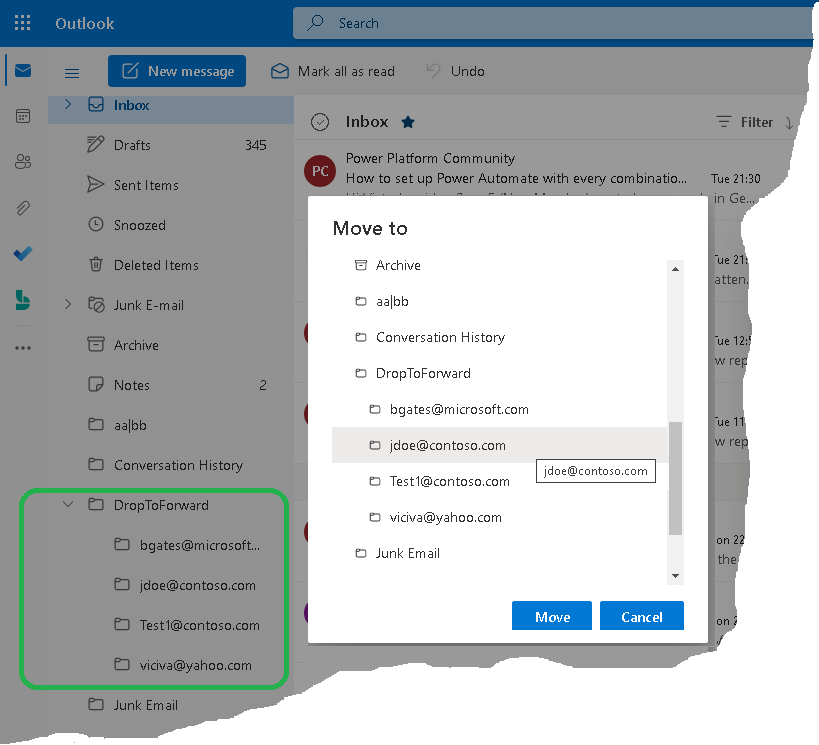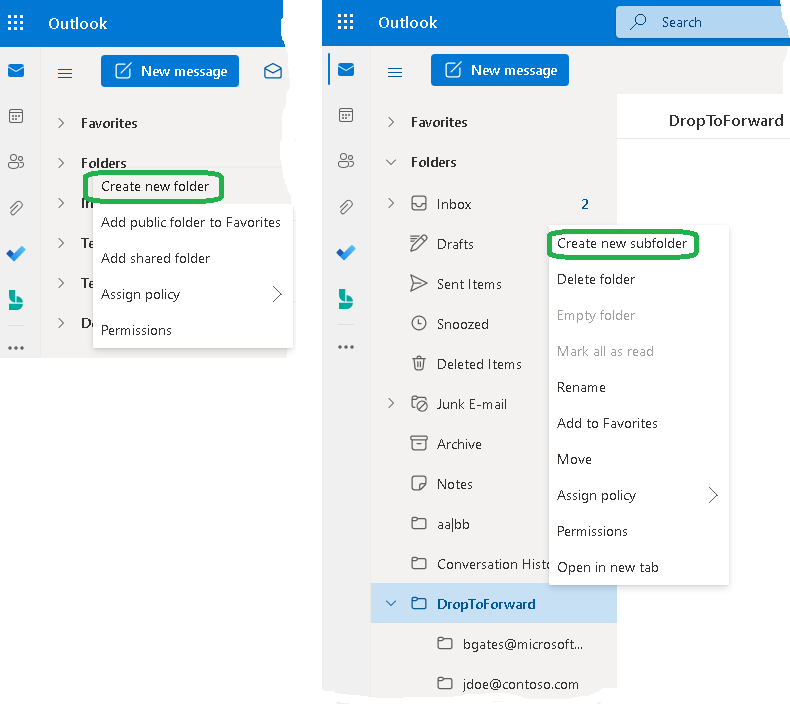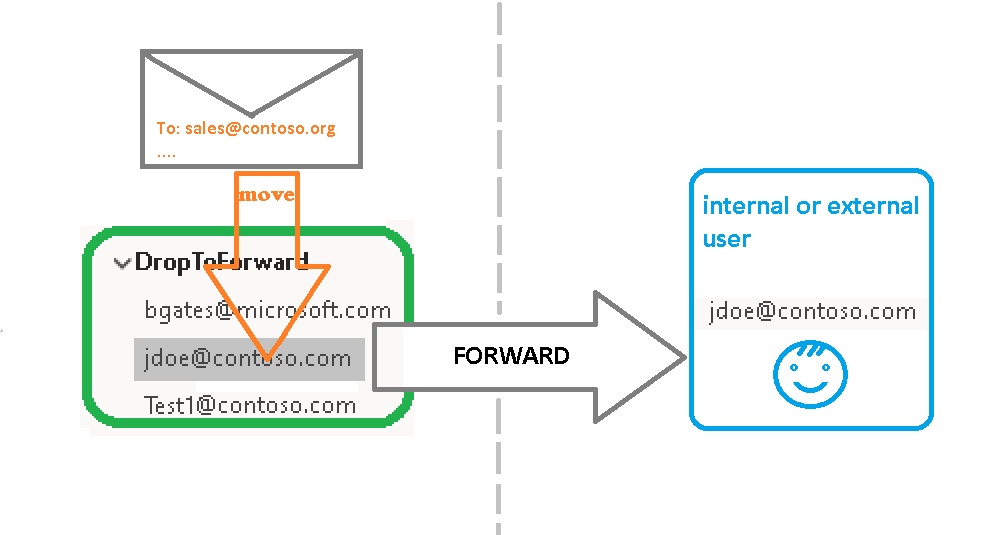Purpose
This flow ensures that any email placed in the given folder will be automatically forwarded to the predefined email address.
You have to create a top-level folder named "DropToForward" and any number of subfolders inside it. Each subfolder name will be used as the email address to which the dropped message will be sent.
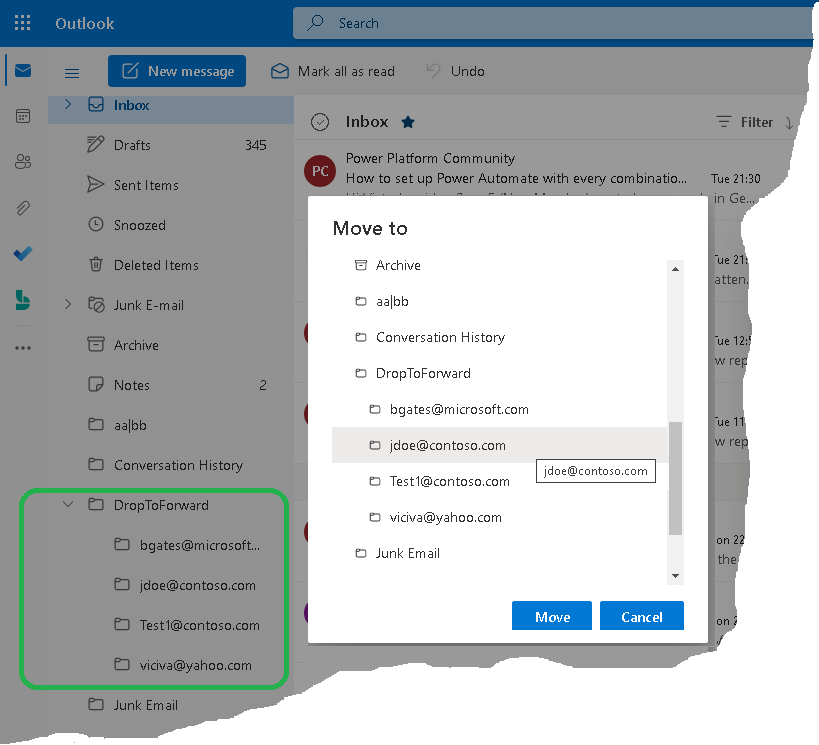
The application is a Power Automate flow. It means MoveToForward will work with any Outlook client, including Outlook web interface and Outlook for iOS and Android.
Current version: 1.0.1
Installation
- Create a top-level folder "DropToForward". Select the folder "DropToForward" and create as many subfolders as you need. Name each subfolder as the email address to which the dropped message will be forwarded.
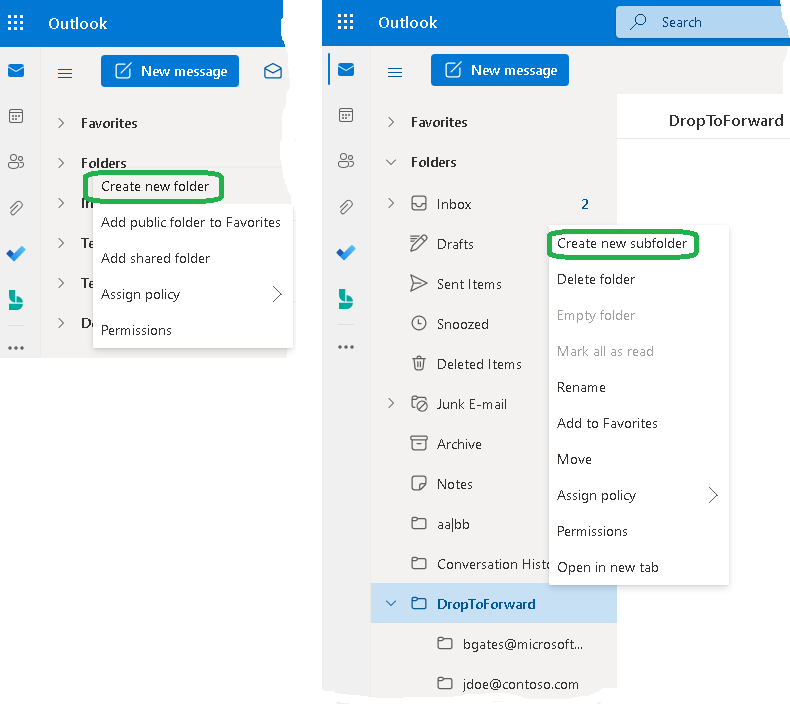
- Run Office 365
and import the MoveToForward1001.zip file into your flows list as described here.
- Turn on the flow.
Testing
- Select any message from your Inbox and move it to any subfolder of the "DropToForward" folder. Let's say it is "jdoe@contoso.com" subfolder. Wait about 3 minutes. Now the "jdoe@contoso.com" subfolder should be empty that indicates the message has been forwarded.
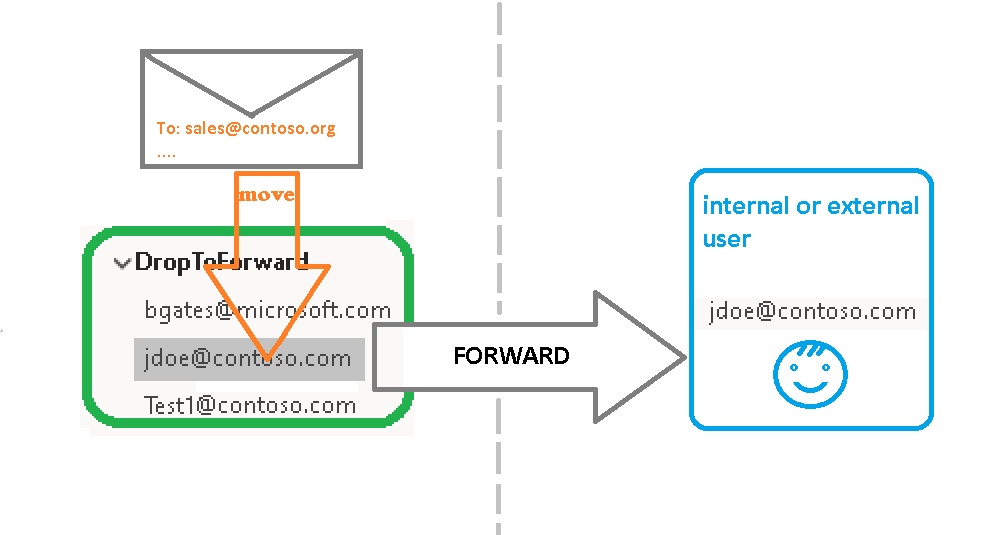
- Make sure the forwarded message is delivered to the recipient.
Warning
- We do not provide a demo version of the flow. Instead, we offer a 30-day money-back guarantee.
- Purchase the product, and if you are not satisfied, return it for a full refund.
- If you receive a refund, you are required to uninstall the software.
What you get after purchase
You will get a link to the zip file. You should download this file and then import it into your flows list as described above in the Installation section.
Prices
Licensing policy: the product is licensed on a per-user basis.
License type
Price per unit