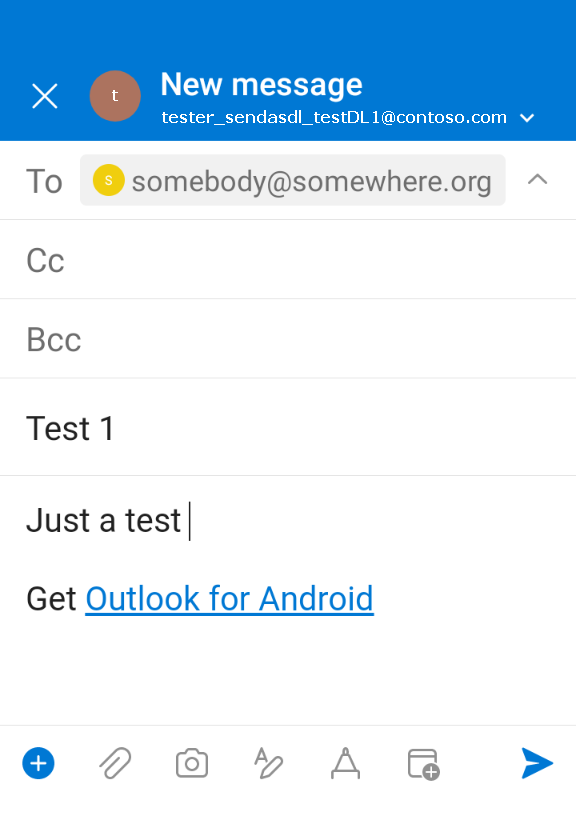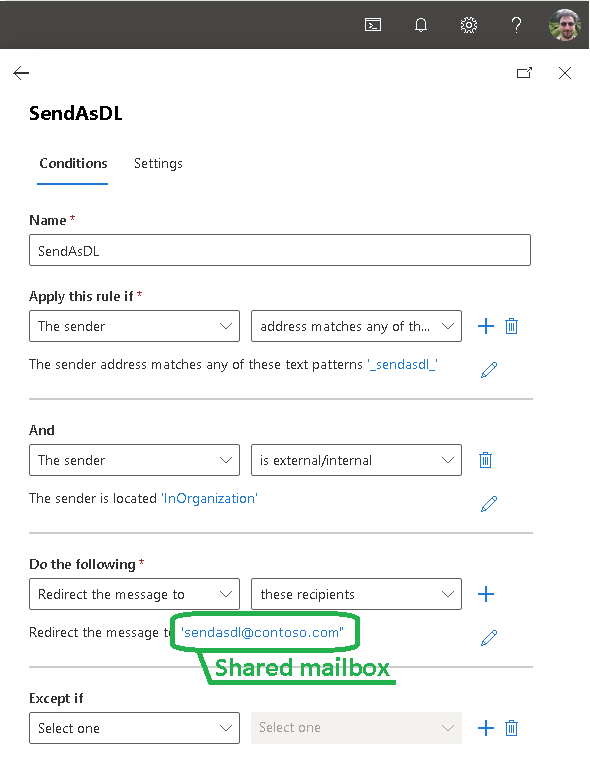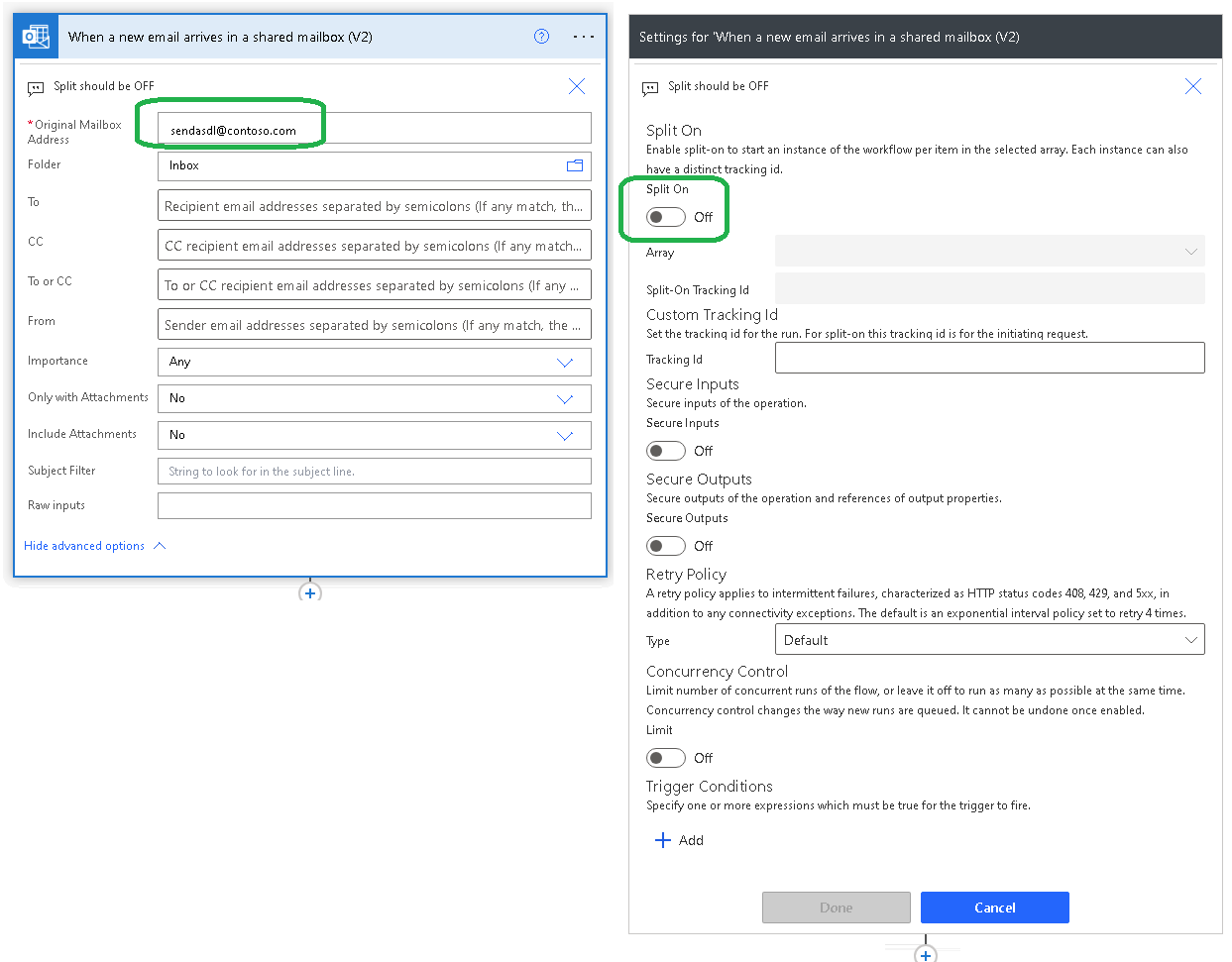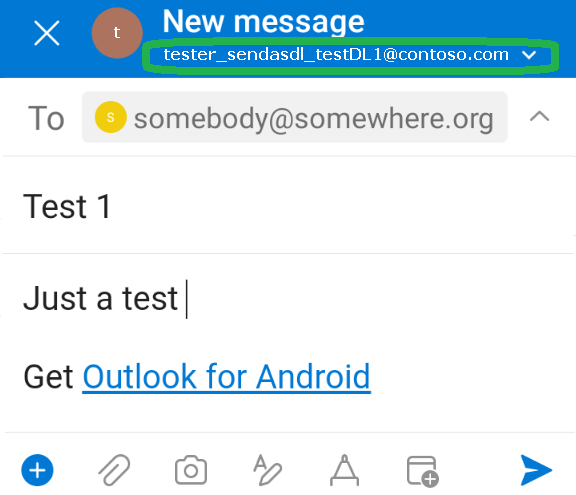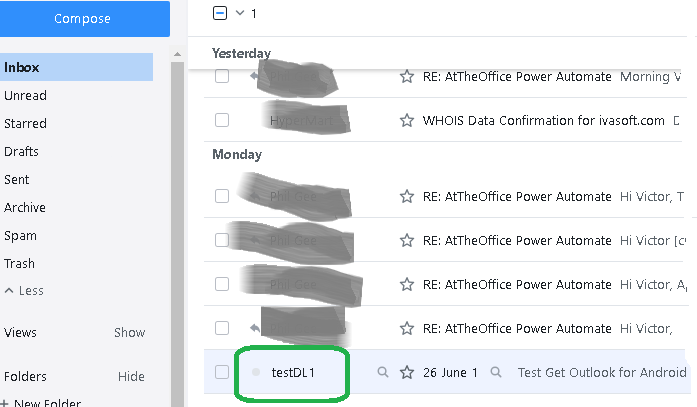Purpose
SendAsDL Flow allows you to send emails as a distribution list from the mobile Outlook.
It also can be useful if you need a single From: address for several people.
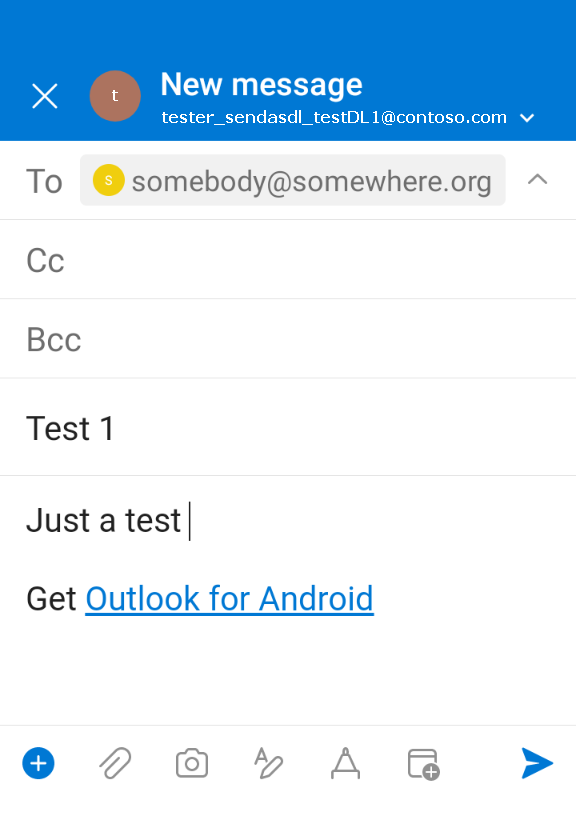
Current version: 1.0.1
Installation
- Create the shared mailbox "sendasdl@contoso.com"
- Create the transport rule "SendAsDL":
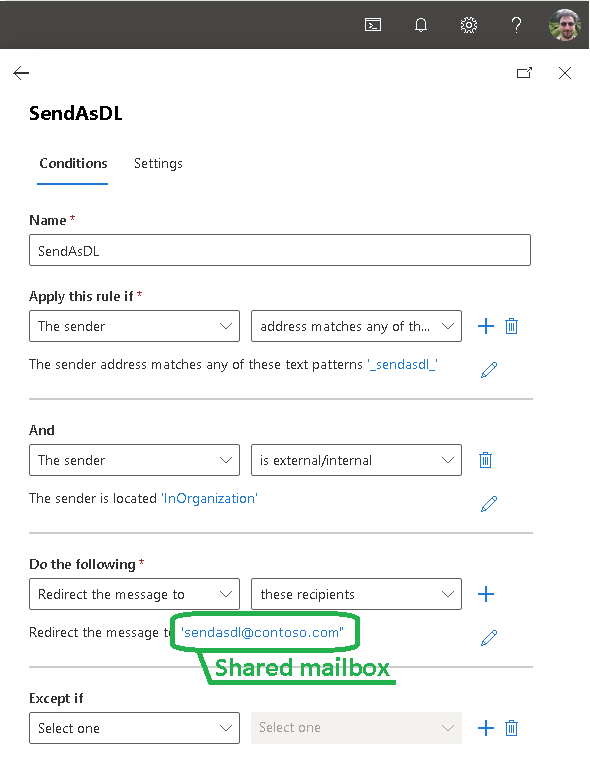
- Using the service account that has full access to the shared mailbox "sendasdl@contoso.com" and right to send as the distribution list, run Office 365 Power Automate and import the SendAsDL.zip file into your flows list as described here.

- The flow uses 2 connections: "Office 365 Outlook" and "Office 365 Users". Use your existing connections or create new ones.

- Place "sendasdl@contoso.com" in the field "Original Mailbox Address". Select "..." then Settings. Set the "Split On" to "Off".
Save the flow.
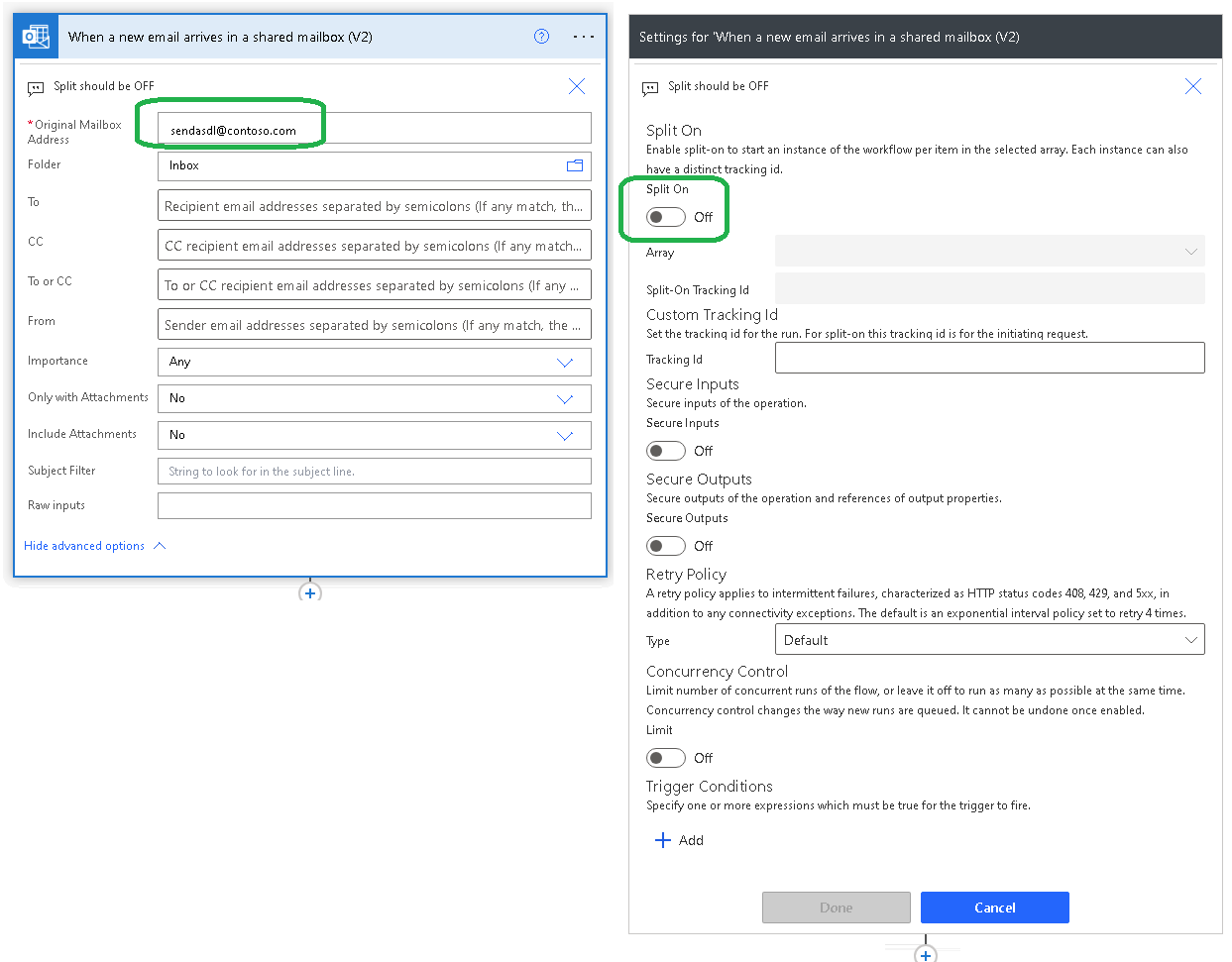
- Turn on the flow.

Testing
- Let suppose your default email address is "tester@contoso.com" and you want to send as the distribution list "testDL1". Create the email alias "tester_sendasdl_testDL1" for yourself. "_sendasdl_" is the tag for the transport rule and "testDL1" is the display name of the distribution list you are a member of.
- Run Outlook on your mobile device, select "tester_sendasdl_testDL1@contoso.com" as the From address and send a message.
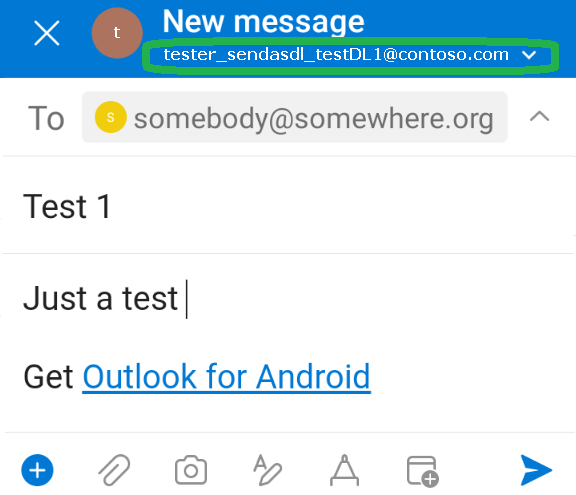
- Make sure the message is delivered from "testDL1 <testDL1@contoso.com>":
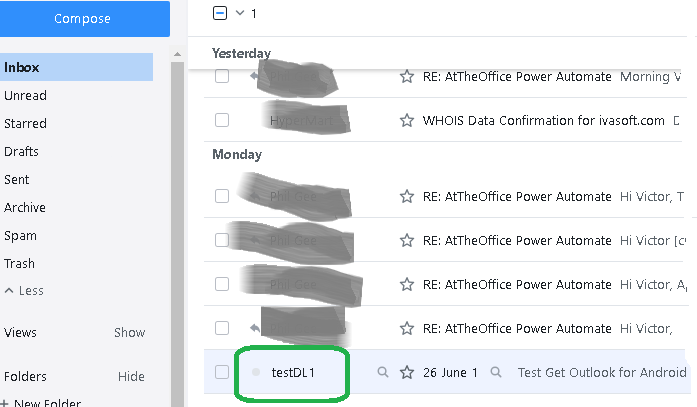
Warning
- We do not provide a demo version of the flow. Instead, we offer a 30-day money-back guarantee.
- Purchase the product, and if you are not satisfied, return it for a full refund.
- If you receive a refund, you are required to uninstall the software.
What you get after purchase
You will get a link to the zip file. You should download this file and then import it into your flows list as described above in the Installation section.
Prices
Licensing policy: you can use one license of the flow for one shared mailbox. We will support only the original non-modified version of the flow as it is saved in the SendAsDL.zip file. YOU CANNOT RESELL THE FLOW.
| Individual price |
|

|
| $99 |
|

ORDER |
| All transactions are securely processed by our external registration providers. |
|
Customer Support |