Updated: 9-April-2021 |
See also: |
|
In Exchange 2013/2016/2019 you can use the EAC or Shell to restrict the number of recipients per message for a mailbox.
There is no way to limit the number of external recipients a certain group of people can send to.
RestrictExtRecips application solves this problem.
You can create the following rule: if john.doe@yourcompany.com is a member of a group RestrictExternal, he cannot set more than 5 external recipients in his message. If he places 6 or more external addresses his message will not be delivered and he will get a non-delivery report message: "Too many external recipients".
Optionally you can allow to use any amount of BCC addresses (i.e., exclude all BCC addresses from account).
The application is a custom transport agent.
Current version: 1.0.0.2
Installation
On your Exchange 2013/2016/2019 Mailbox server computer:
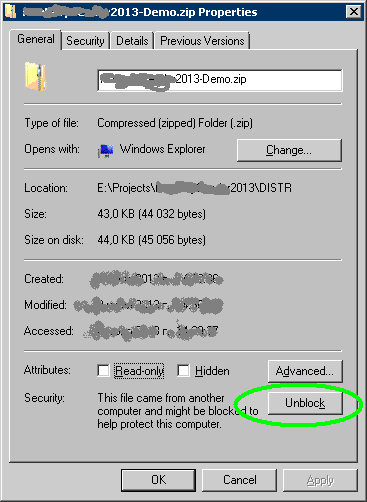
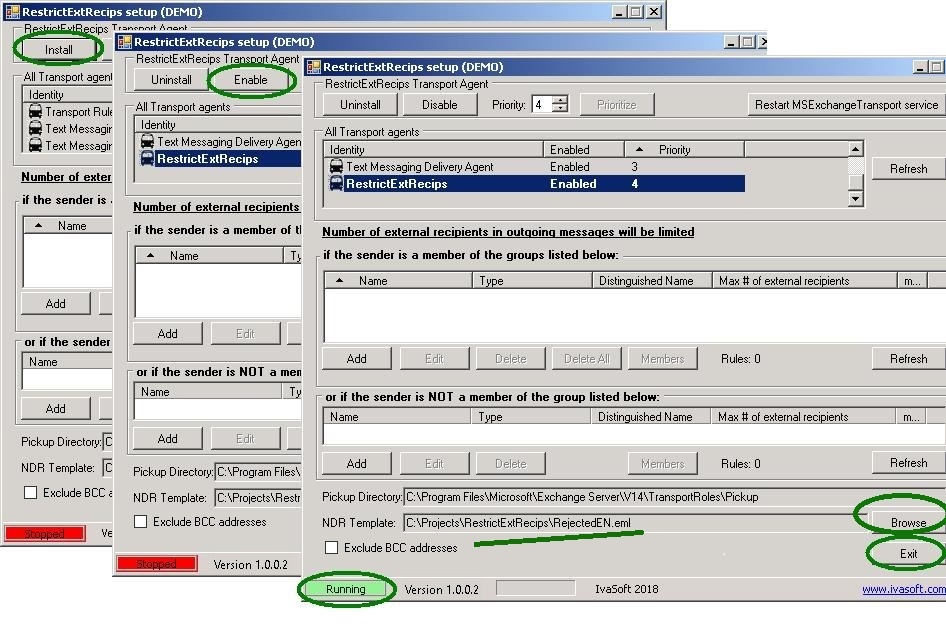
Testing
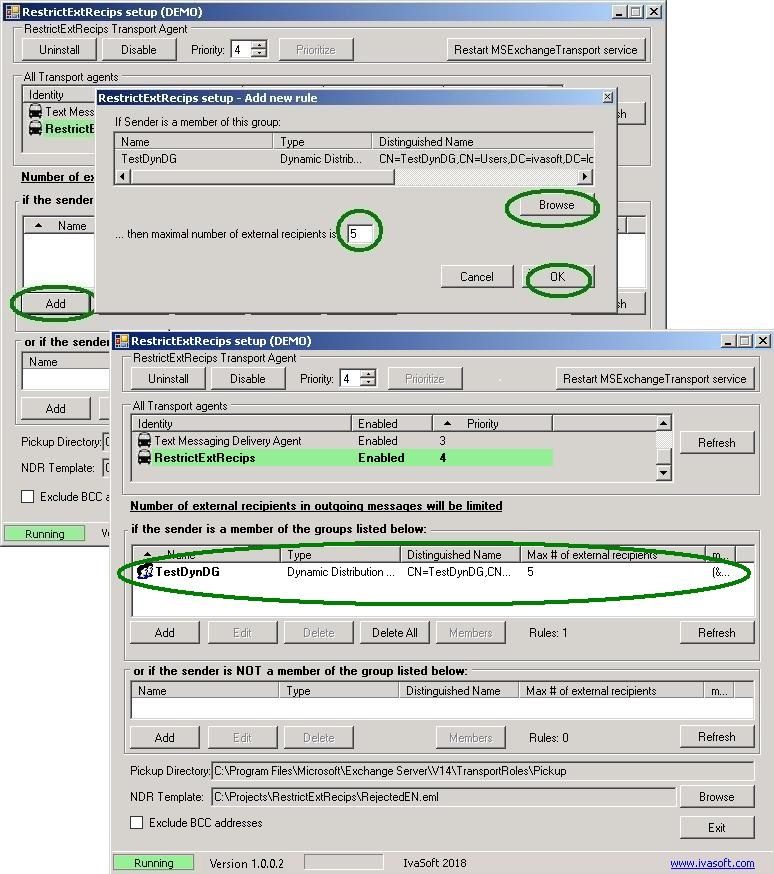
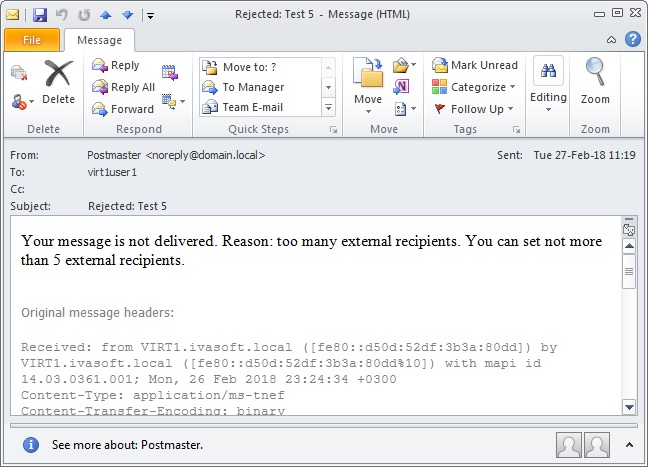
Non-delivered message template
The template is a text file with extension .eml. It should be placed to the same folder as RestrictExtRecips2013Setup.exe and RestrictExtRecips.dll files. You can modify NDR template using any text redactor, for example NotePad. Predefined template variables are %s,%a,%n and %h.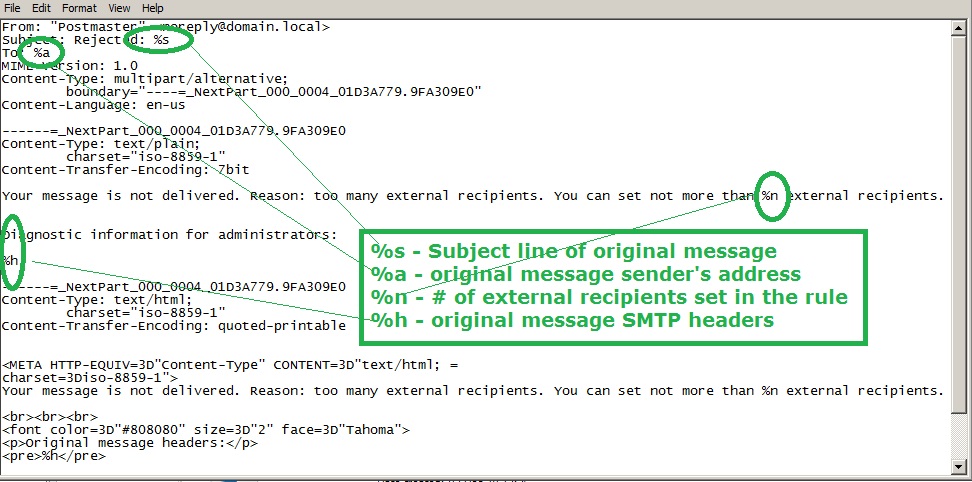
Uninstallation
Run RestrictExtRecips2013Setup.exe. Click Uninstall button. Make sure that RestrictExtRecips2013 is not in the list of Transport agents. Click Exit button to close the program.
About this demo version.
RestrictExtRecips demo version places "[RestrictExtRecips2013 DEMO]" to the Subject line of each non-delivery report message it generates.
F.A.Q.
Q. I am having trouble getting the program to work. When I enable the transport agent, I get 1052 and 16023 errors in Event Viewer and the Transport service will not stay running.
A. Make sure that you have placed the software files to C:\Program Files\IvaSoft\RestrictExtRecips folder. Also note that Exchange server uses the Network Service account for the Transport Service credentials and it seems this account didn't get security permissions to RestrictExtRecips folder. Try to add Network Service account read permissions to that folder.
Prices
Licensing policy: the product is licensed on a per-Exchange server basis.
| Number of licenses | Individual price |
|
|||
| 1-2 | EUR 200 |  ORDER |
|||
| From 3 | EUR 150 | ||||
| All transactions are securely processed by our external registration providers. | Customer Care Center | ||||