Purpose
DeleteItemsInJunkFolder Flow deletes emails in the "Junk Email" folder based on the display name of the sender address.
Example: a spammer sent you a message where the From address looks like this:
The flow checks if the sender's display name contains any string you have specified as "trigger words".
The product is a Power Automate template. It can be used by any Outlook.com user who can run Power Automate.
Current version: 1.0.0.1
Installation
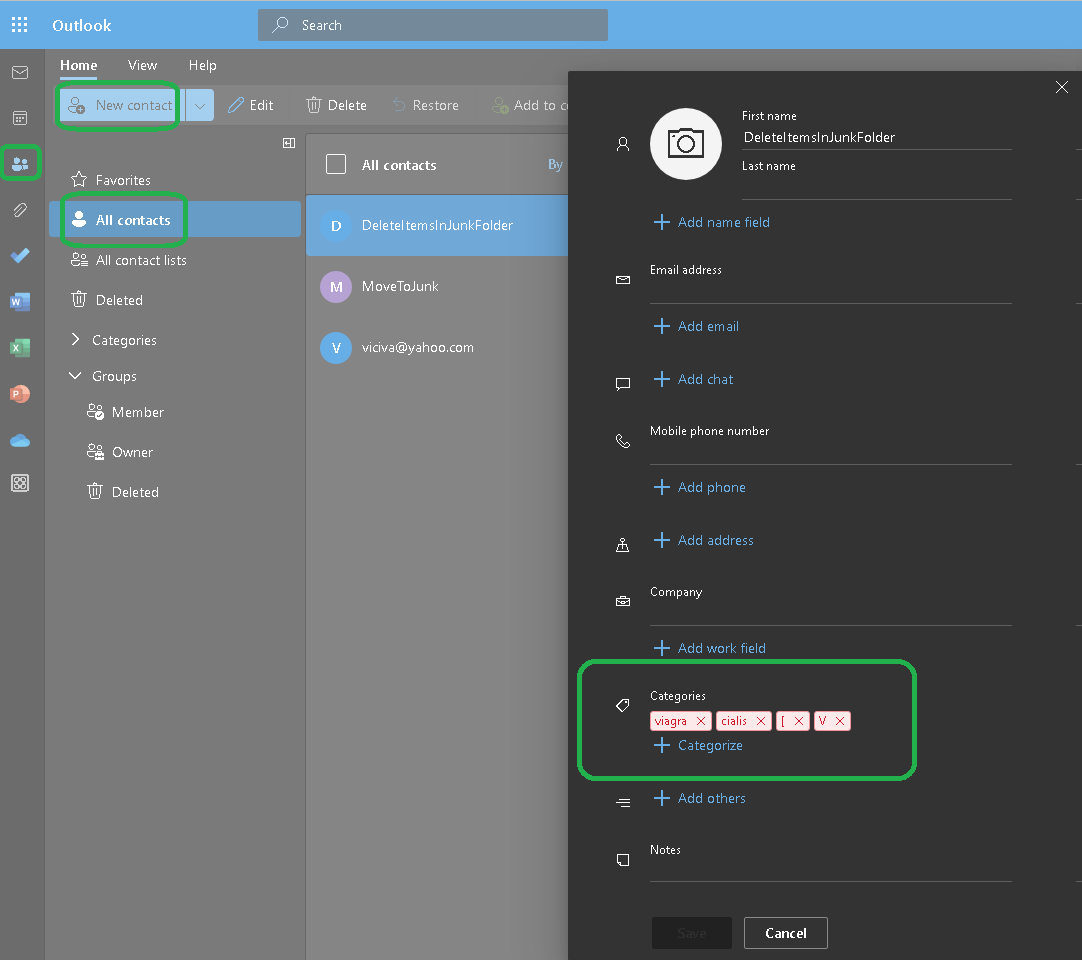





Testing
Please understand that we do not provide technical support for our freeware products.
Price of support
If you need to get technical support, please buy at least one support unit and contact us. NO REFUND.