Outlook 365/Outlook.com web interface does not allow you the ability to delay email sending.
In fact now it does.
DeferredDelivery add-in provides the same functionality as the built-in "Send later" feature but also allows user to set the default value for the "Do not deliver before:" parameter:
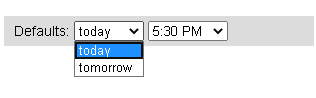
Current version: 1.0.1
Installation
- Read End User License Agreement. FOLLOW THE NEXT STEPS ONLY IF YOU ARE AGREE TO EULA.
- log in to Outlook on the web. Click "New Message" button. Select More actions at the bottom of the message.

-
Go to the bottom of the list and select
 Get Add-ins. Select My Add-ins.
Scroll down and click Add a custom add-in.
Get Add-ins. Select My Add-ins.
Scroll down and click Add a custom add-in.
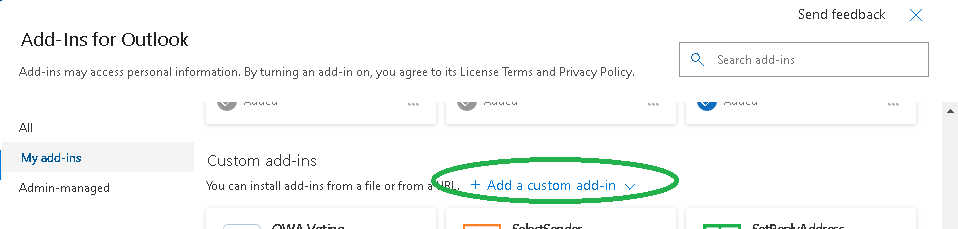
From the drop-down list, select "Add from URL...".
Place https://www.ivasoft.com/DeferredDeliveryOWA/deferreddelivery.xml to the "Enter the URL of the add-in's manifest file:" field.
Click OK button [1].
Now you'll see a warning message. Click Install button [2].
Note that by clicking "Install" you agree with EULA.
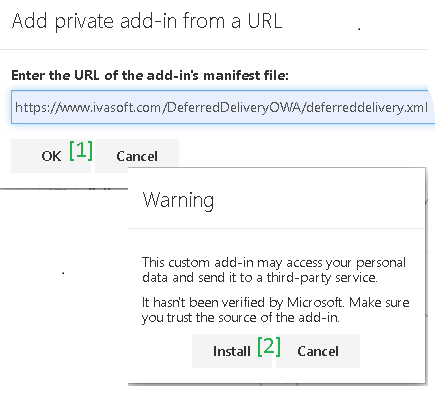
- Make sure that DeferredDelivery is in the list.
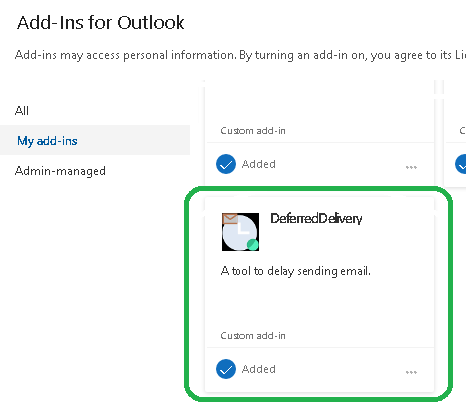
Testing
- Create a new message and click More actions at the bottom of the message [1]. Choose DeferredDelivery from the list [2] .
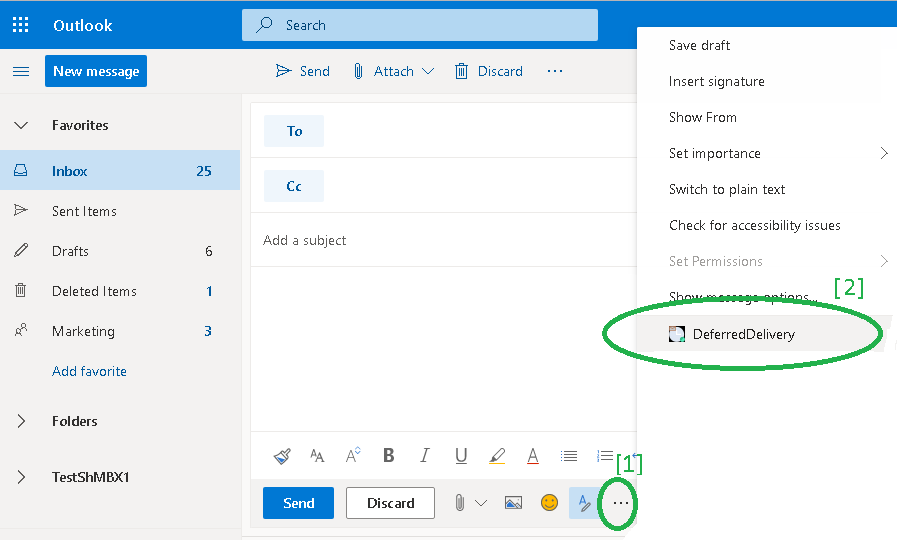
- Mark a checkbox [1] and select date and time. Populate To, Subject and body. Click Send button. [2]

- Navigate to Drafts folder and click a message you have just sent.
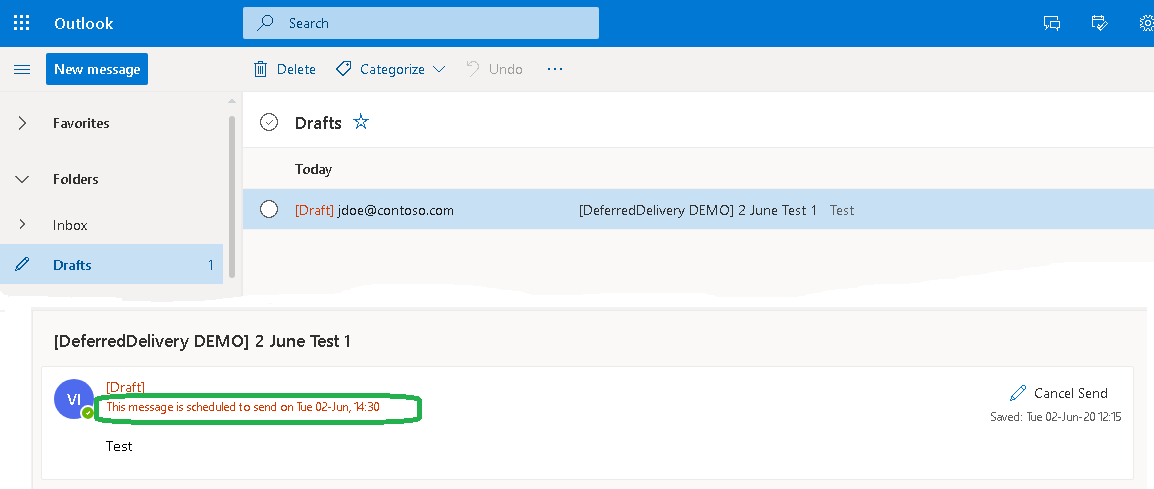
Uninstallation
- Login to your Office 365 and select Outlook.
- Click "New Message" button. Select More actions at the bottom of the message.

-
Go to the bottom of the list and select
 Get Add-ins. Select My Add-ins.
Get Add-ins. Select My Add-ins.
- Click on "My Add-ins" and click three dots icon near DeferredDelivery add-in [1] and select Remove[2].
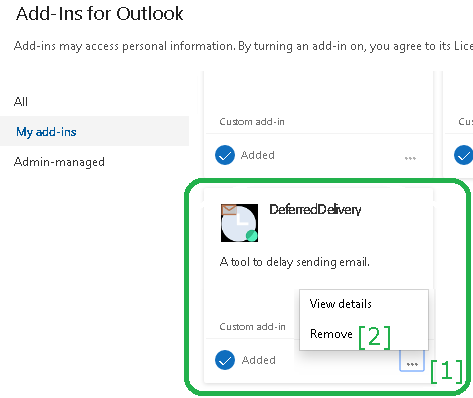
DeferredDelivery add-in has been tested with:
- Chrome, Firefox, Edge and IE 11 web browsers on Windows
- Outlook for Mac
- Chrome and Firefox on OS X El Capitan, Snow Leopard and High Sierra on Mac
- Chrome and Firefox on Android
- Firefox on iOs for iPhone
DeferredDelivery add-in does not work with:
- Outlook for Windows/Windows Mobile/Windows Phone (These versions of Outlook allow you to send emails later natively)
- Outlook for Mac (Latest versions of Outlook for Mac allow you to send emails later natively)
- Outlook for Android
- Outlook for iPhone
- IE 10 Mobile on Windows Phone 8.1
About this demo version.
This demo version adds a tag [DeferredDelivery DEMO] to the Subject line of each message that is delayed in sending.
The full product version has no limitations.
Prices
The product is licensed on a per-user basis.
| Number of licenses |
|
Price per unit |
|
 |
|
| 1-9 |
|
$29 |
|
 ORDER ORDER |
Share-It Customer Support center |
| From 10 |
|
$25 |
|
| Site license |
| $1500 |
|
 ORDER ORDER |
| Enterprise license (including the source code) |
$7000 |
 ORDER ORDER |
All transactions are securely processed by our external registration providers.
Site license covers a single organization in one location (building complex). If you purchase a site license, you may use the program in an unlimited number of your company's computers within this area.
Enterprise license covers all computers of single organization world-wide. If your company has many branches even with thousands of machines, Enterprise license covers them all. |
Privacy Policy: DeferredDelivery add-in DOES NOT COLLECT OR TRANSMIT ANY USER INFORMATION
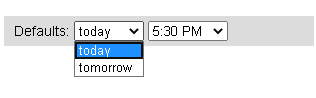

 Get Add-ins. Select My Add-ins.
Scroll down and click Add a custom add-in.
Get Add-ins. Select My Add-ins.
Scroll down and click Add a custom add-in.
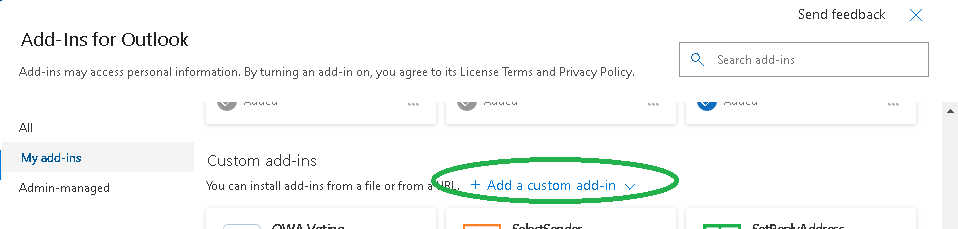
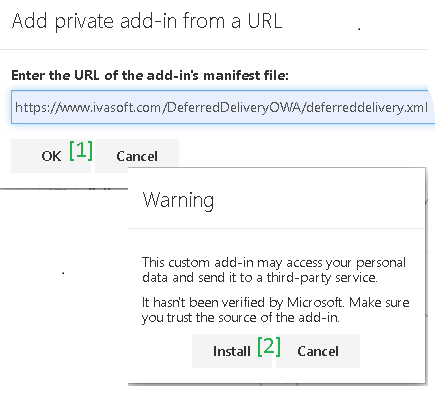
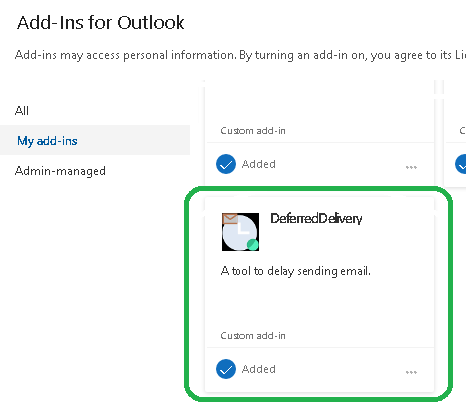
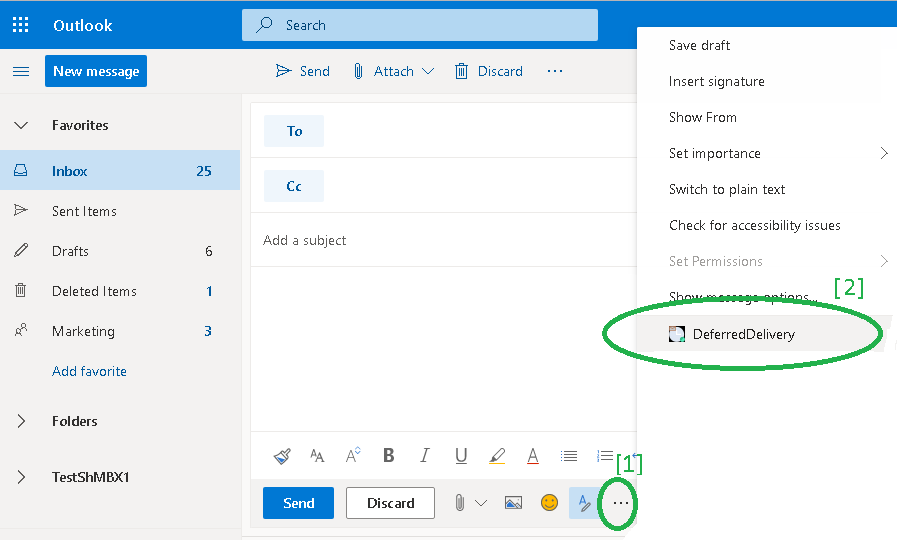

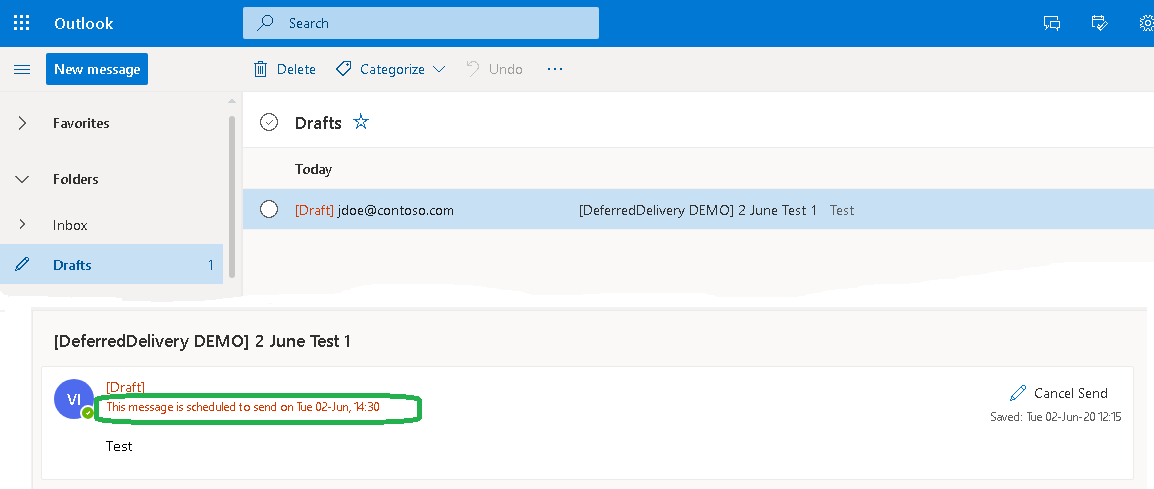

 Get Add-ins. Select My Add-ins.
Get Add-ins. Select My Add-ins.
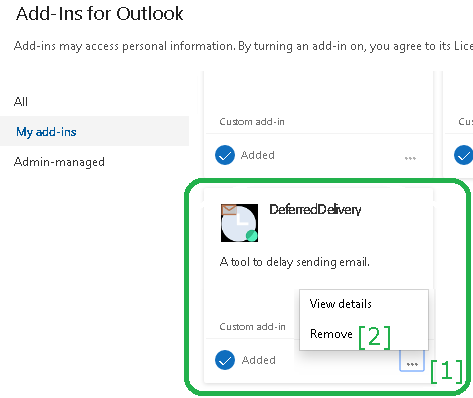
 ORDER
ORDER ORDER
ORDER ORDER
ORDER