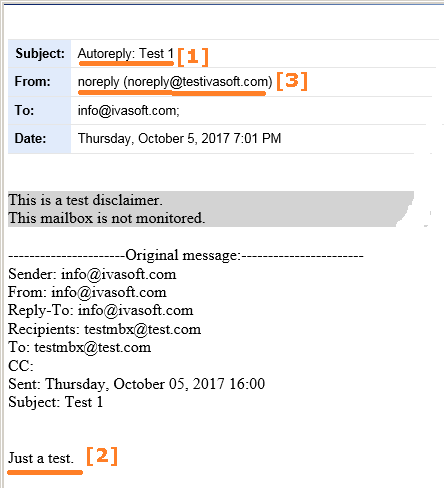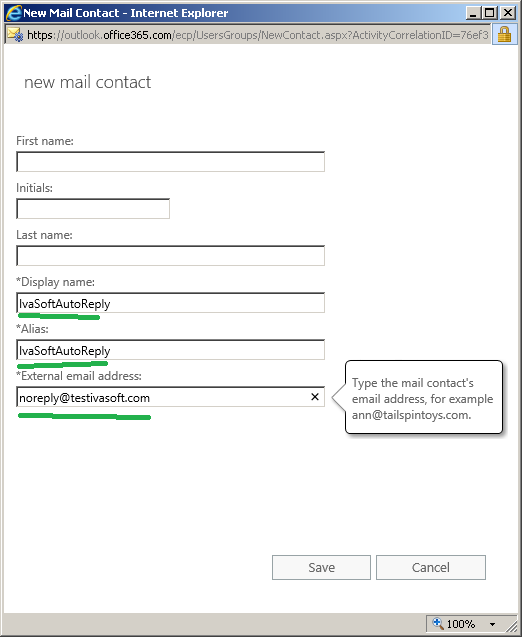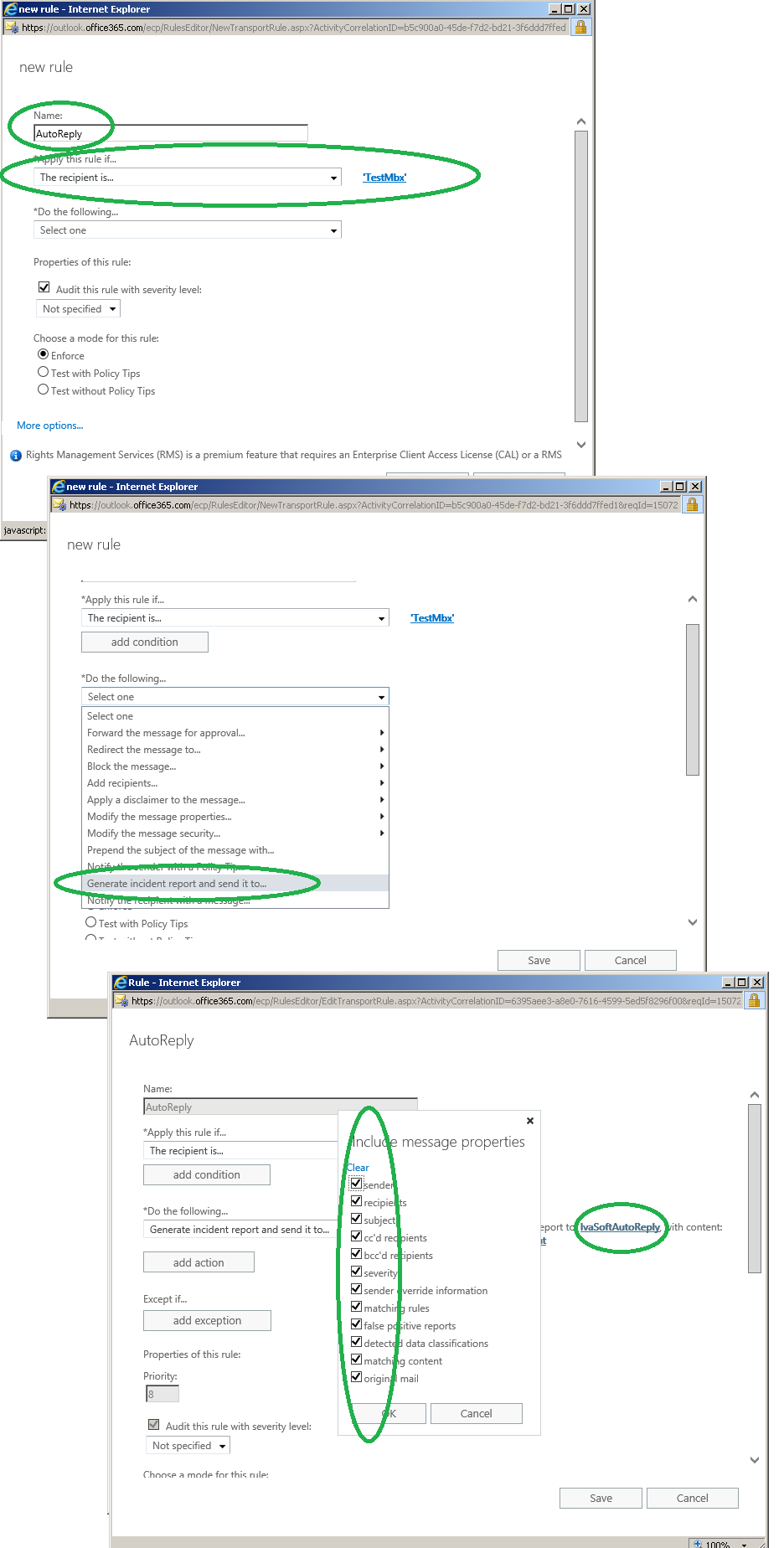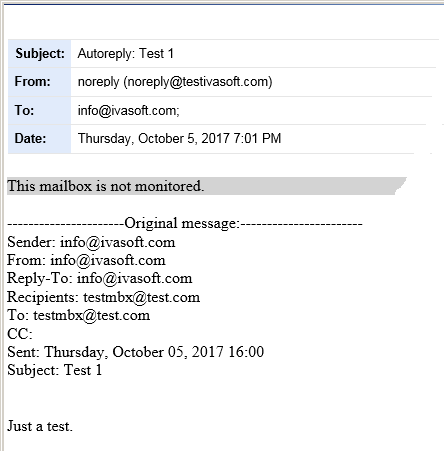Purpose
In Office 365 each user can control personal automatic reply settings (formerly "Out of Office assistant").
Most businesses that use Office 365 have to generate auto replies for messages sent to common corporate addresses (support@contoso.com, info@contoso.com etc.). Usually the companies use a combination of the shared mailbox and Outlook rule "Have server reply using a specific message".
However there are some disadvantages with this method:
-
The subject line of autoreply message is always the same. It doesn't correlate with the Subject line of original message.
-
The body of autoreply message does not include the original message text.
-
The autoreply message is sending from the address of the shared mailbox. You cannot set different rules with different From: addresses.
AutoReply 365 service has the following features:
- The subject line of autoreply message consists of the prefix ("Confirmation:", "Autoreply:" etc) and the Subject line of original message [1].
- The body of autoreply message includes the original message text [2].
- You can set any From: address for autoreplies [3].
- You don't need to create a shared mailbox for autoreplies.
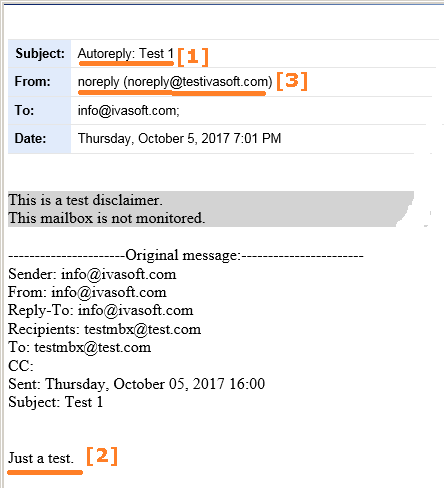
The product is a cloud service. Current version: 1.0.0.1
Installation
- Create a contact for autoreply service.
In Office 365
- Click "Admin", click "Exchange" to go to the "Exchange Admin Center".
- Click "recipients" and click "contacts".
- Click the plus sign icon to add a new mail contact named "IvaSoftAutoReply". Populate the fields as shown below.
- Click "Save" button.
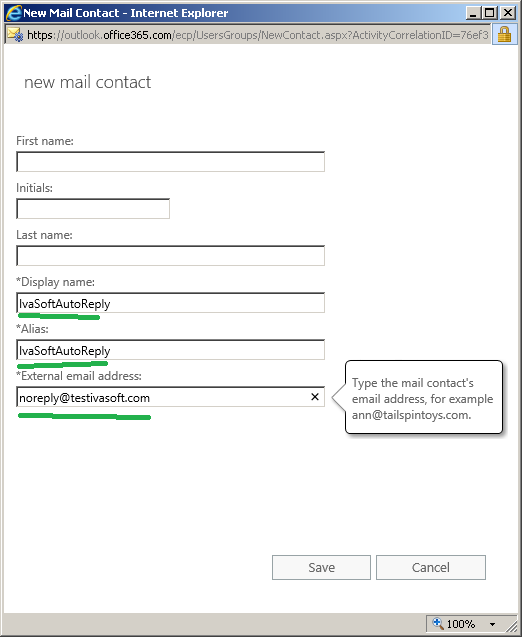
- Create a rule.
In Office 365 web interface
- Click "Admin", click "Exchange" to go to the Exchange Admin Center. Next, click "mail flow" and then click "rules".
- Click the plus sign icon to add a new rule and name it "AutoReply". You can select any condition but we recommend to set "The recipient is..." any mailbox (for example "TestMbx") for the testing purposes.
- Click "More options" link. In *Do the following... list select "Generate incident report and send it to...".
- Click "*Select one..." link and select "IvaSoftAutoReply" email contact in the list.
- Now click "*Include message properties" and click "Select all". Click OK button to close "include message properties" window.
- Now click "Save" button to save the rule.
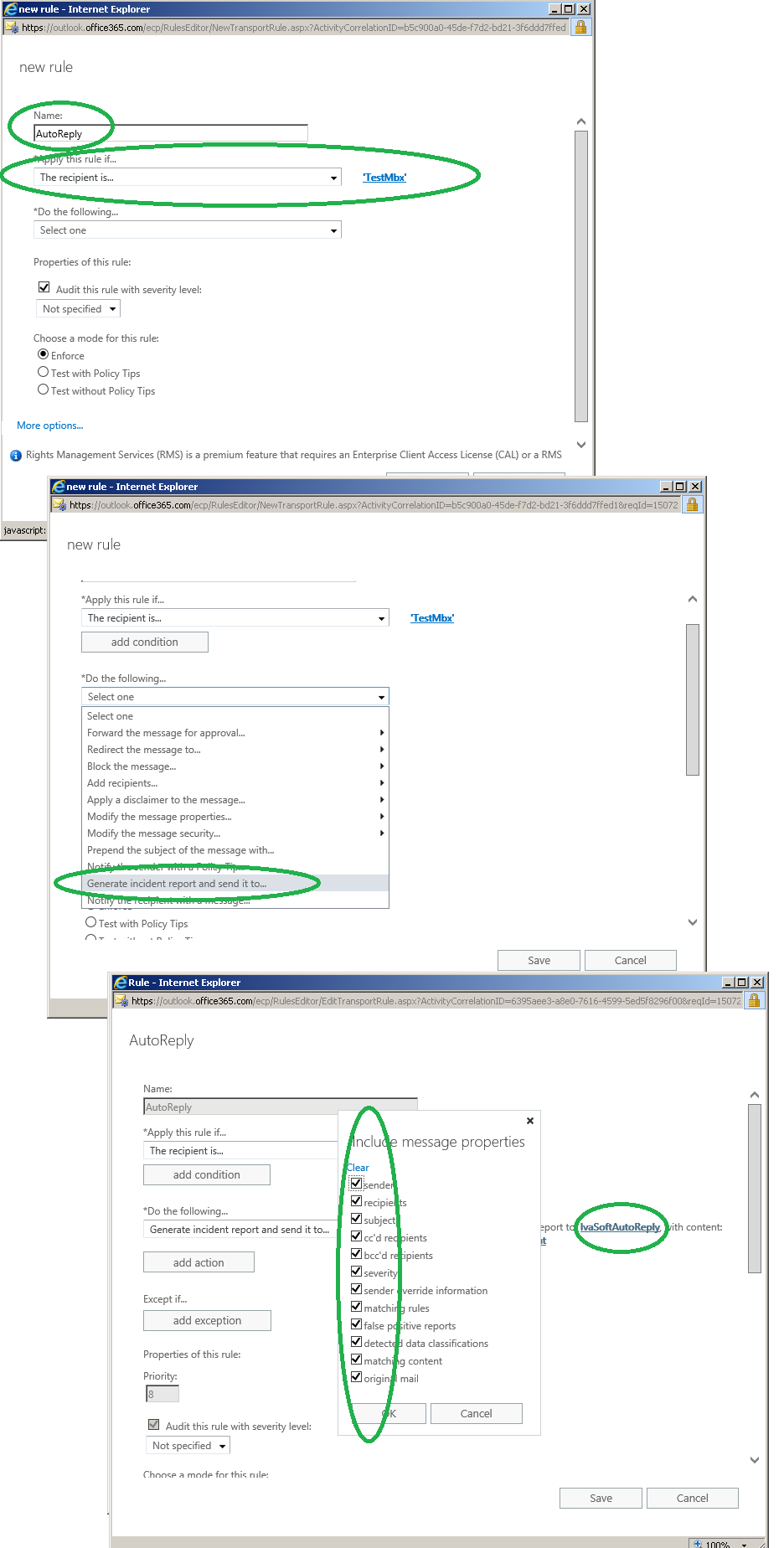
- Send a message with subject "Test IvaSoftAutoreply 1" to the mailbox you have set in the rule conditions ("TestMbx" on the picture).
- Let us know your autoreply text.
Send a message to testAutoReply365(at)ivasoft.com containing the HTML formatted autoreply message. Example:
<B>This mailbox is not monitored.</B>
We'll send you back an e-mail confirming that you can test the service during a week.
Testing
- Send a test message to the mailbox you have set in the rule conditions ("TestMbx" on the picture).
- In a minute you will receive an autoreply.
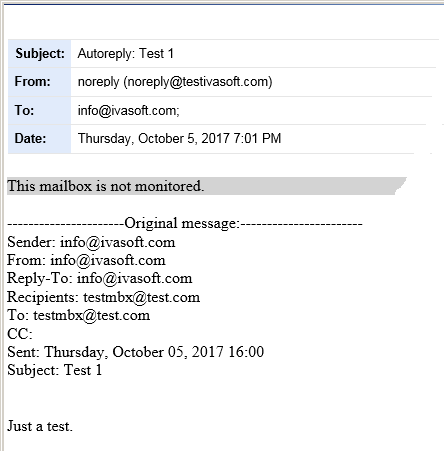
Prices
Licensing policy: the product is licensed on annual subscription basis. In other words, one license allows you to use one autoreply rule during one year.
|
Number of rules |
Individual price |
|

|
|
| 1-10 |
USD 150 |
|

ORDER |
| 11-50 | USD 129 |
| From 51 | USD 109 |
|
All transactions are securely processed by our external registration providers. |
|
Customer Care Center |
We charge a USD 5 fee to change the text of autoreply message or the From: address of autoreply message.