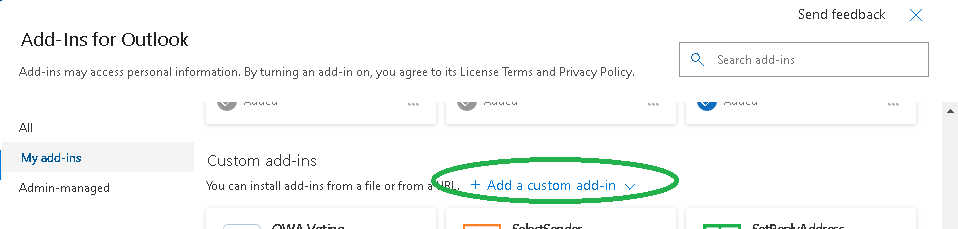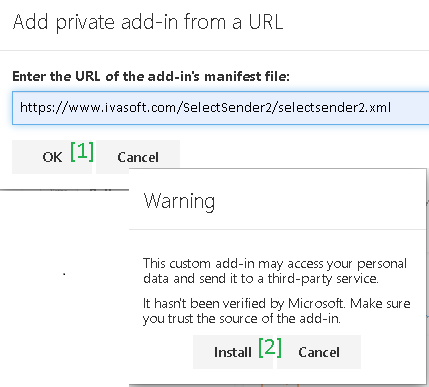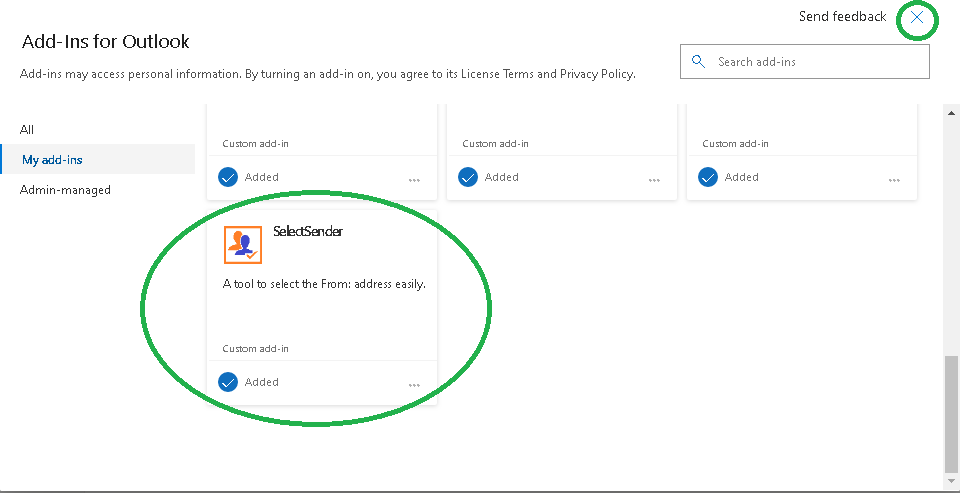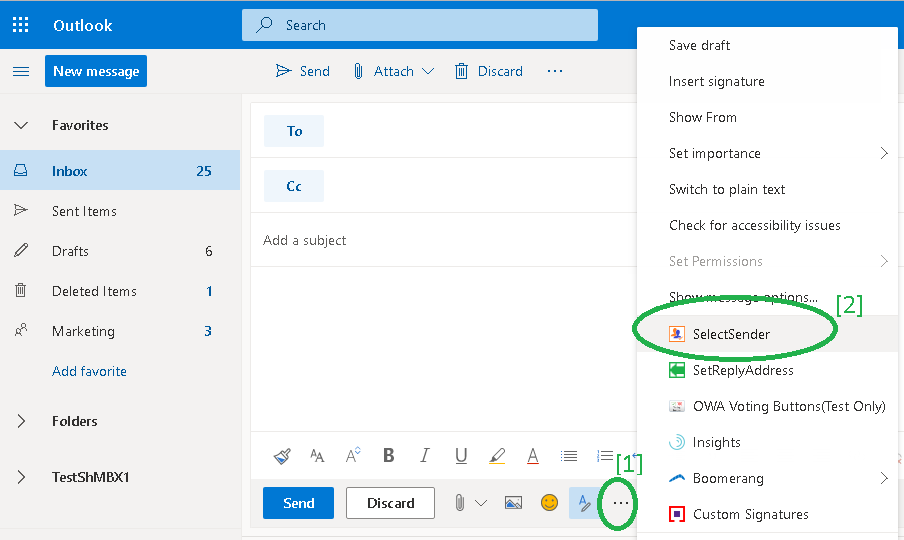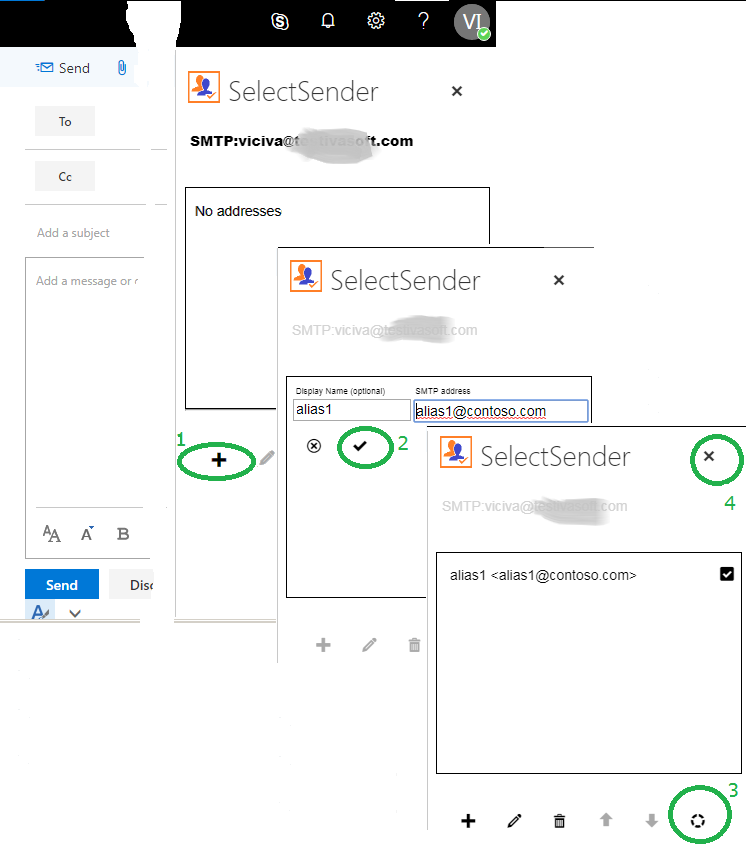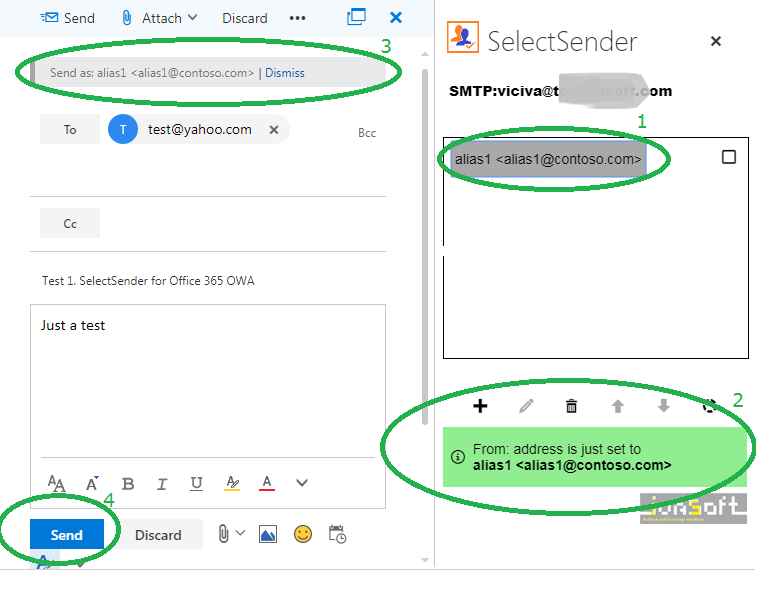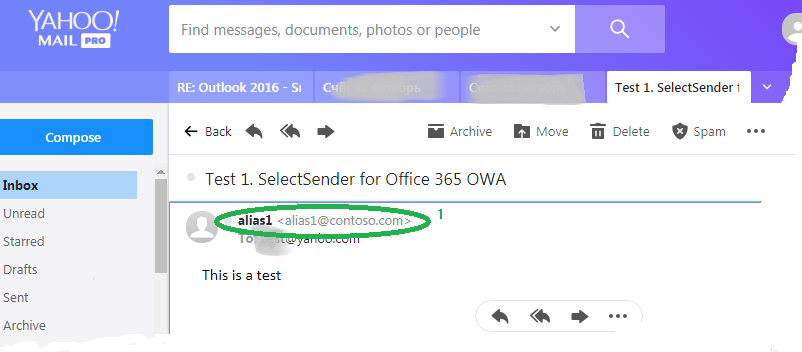SelectSender is a tool for Office 365 users who need to send mail from different addresses. This utility allows an Office 365 OWA user the ability to easily select the From address of the new, replied or forwarded message.
Current version: 1.0.0.2
SelectSender can be used only in cooperation with ChooseFrom 365 service. The utility is a Web application.
Installation
- Read End User License Agreement.
FOLLOW THE NEXT STEPS ONLY IF YOU ARE AGREE TO EULA.
- Make sure that ChooseFrom 365 service is working properly for your test alias address. Let's suppose that your non-default address is
alias1 <alias1@contoso.com>.
- Login to your Office 365 and select Outlook. Click "New Message" button. Select More actions at the bottom of the message.

-
Go to the bottom of the list and select
 Get Add-ins. Select My Add-ins.
Scroll down and click Add a custom add-in.
Get Add-ins. Select My Add-ins.
Scroll down and click Add a custom add-in.
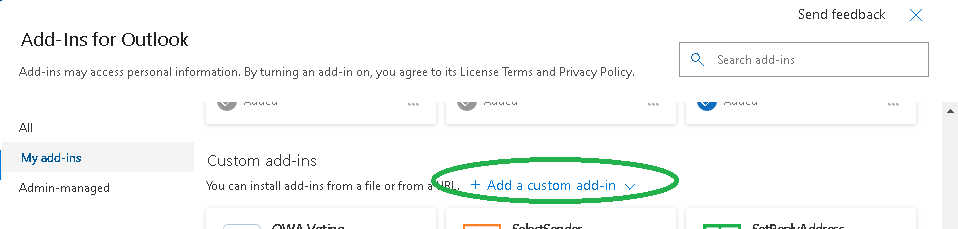
From the drop-down list, select "Add from URL...".
Place https://www.ivasoft.com/SelectSender2/selectsender2.xml to the "Enter the URL of the add-in's manifest file:" field.
Click OK button [1].
Now you'll see a warning message. Click Install button [2].
Note that by clicking "Install" you agree with EULA.
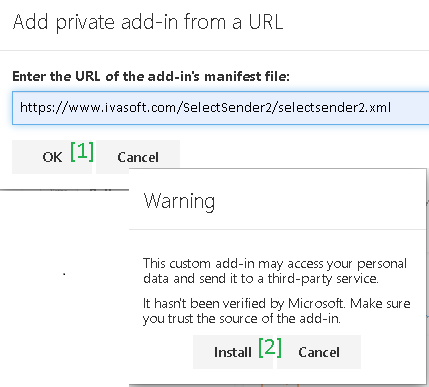
- Make sure that SelectSender is in the list. Click Close icon
 to close "Add-ins for Outlook" window.
to close "Add-ins for Outlook" window.
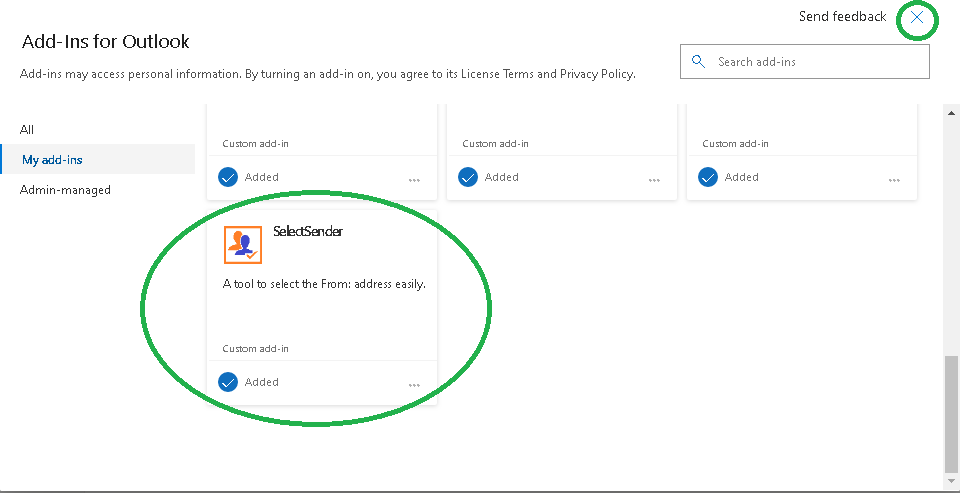
- Create a new message and click More actions at the bottom of the message [1]. Choose SelectSender from the list [2] .
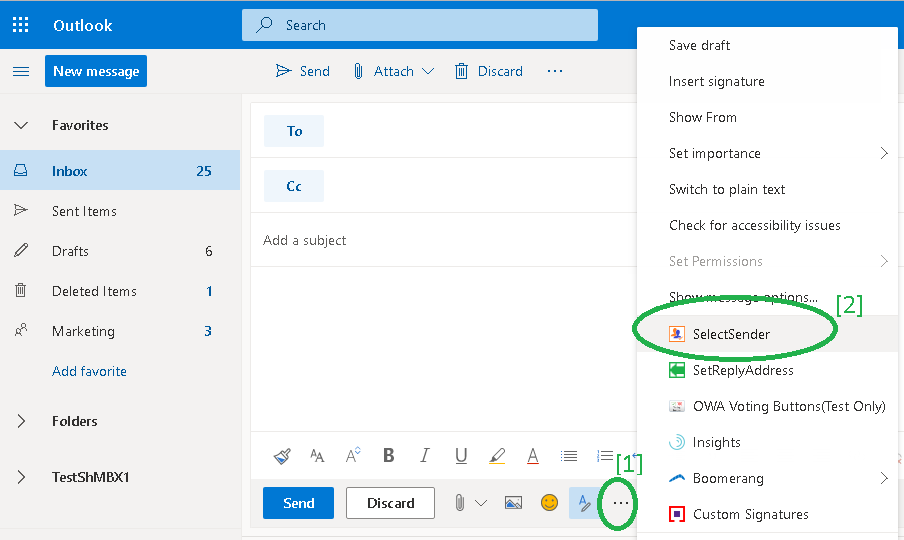
- When SelectSender tab will open, click the Plus sign icon [1] to add an alias address. Fill out the Display Name and SMTP address fields. Click Save [2].
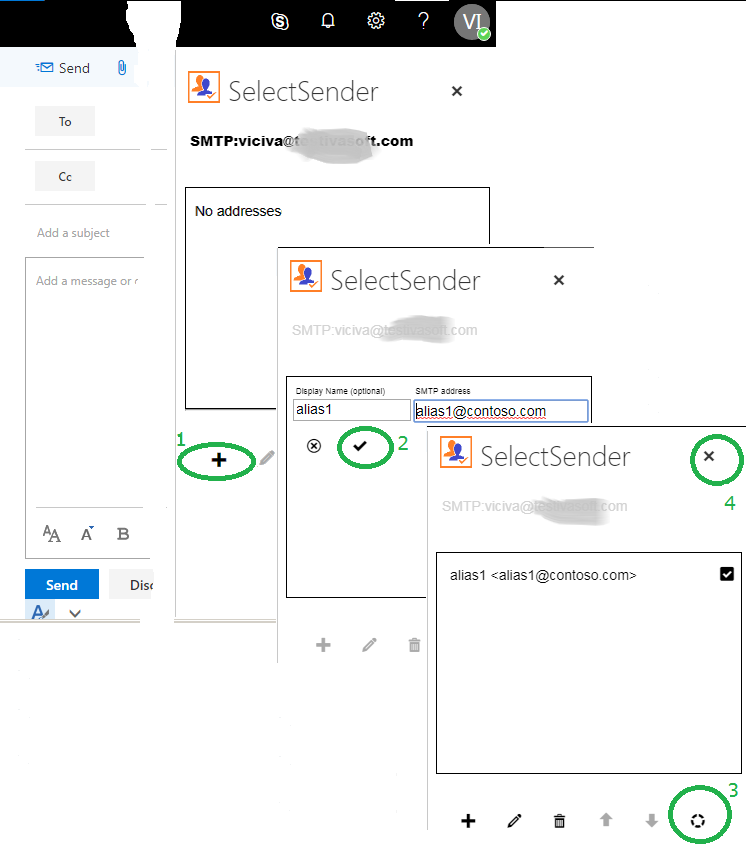
- (Optional) Click "Get proxy addresses" button [3] to import your current SMTP aliases.
- Click the cross icon [4] to close SelectSender window.
Testing
- Create a new e-mail message on Office 365 OWA. Select an external address you can control as a recipient address. Fill out the Subject line and message body.
Click the SelectSender icon. When SelectSender tab will appear click alias1 <alias1@contoso.com> [1]. In a moment you'll see a confirmation message [2] and a notification [3].
Click the Send button [4].
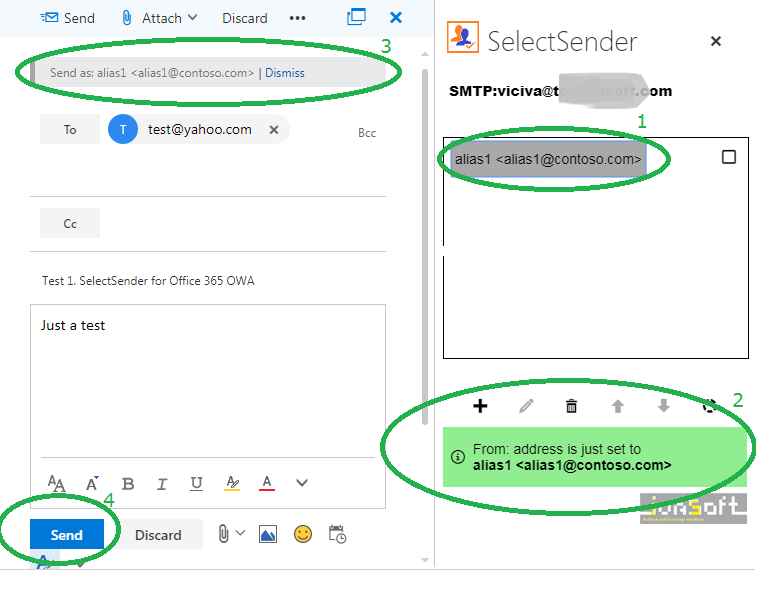
- On the receiving side open the message you just sent and make sure that it's from alias1 <alias1@contoso.com> [1].
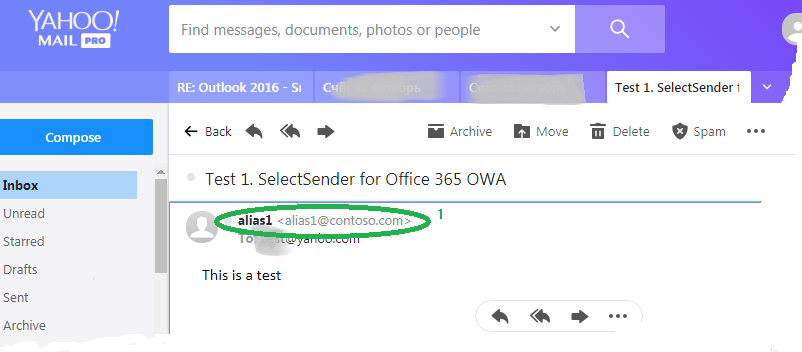
SelectSender has been tested with:
- Chrome, Firefox, Edge and IE 11 web browsers on Windows
- Chrome, Firefox and Safari on OS X El Capitan, Snow Leopard and High Sierra on Mac
- Chrome, Firefox and Safari on Android
- Chrome, Firefox and Safari on iOs for iPhone
- IE 10 Mobile on Windows Phone 8.1
SelectSender does not work with:
F.A.Q.
Q: Are updates free?
A: Registered users receive free updates for one year post-purchase.
Price
License type
Price per unit
Enterprise license
$7000.00
All transactions are securely processed by our external registration providers
Site license covers a single organization in one location (building complex). If you purchase a site license, you may use the program in an unlimited number of your company's computers within this area.
Enterprise license covers all computers of single organization world-wide. If your company has many branches even with thousands of machines, Enterprise license covers them all.

 Get Add-ins. Select My Add-ins.
Scroll down and click Add a custom add-in.
Get Add-ins. Select My Add-ins.
Scroll down and click Add a custom add-in.