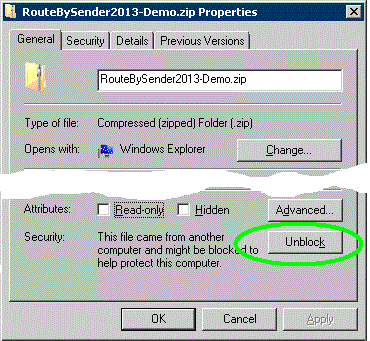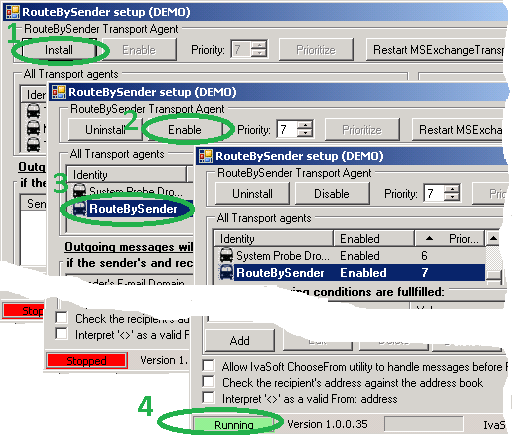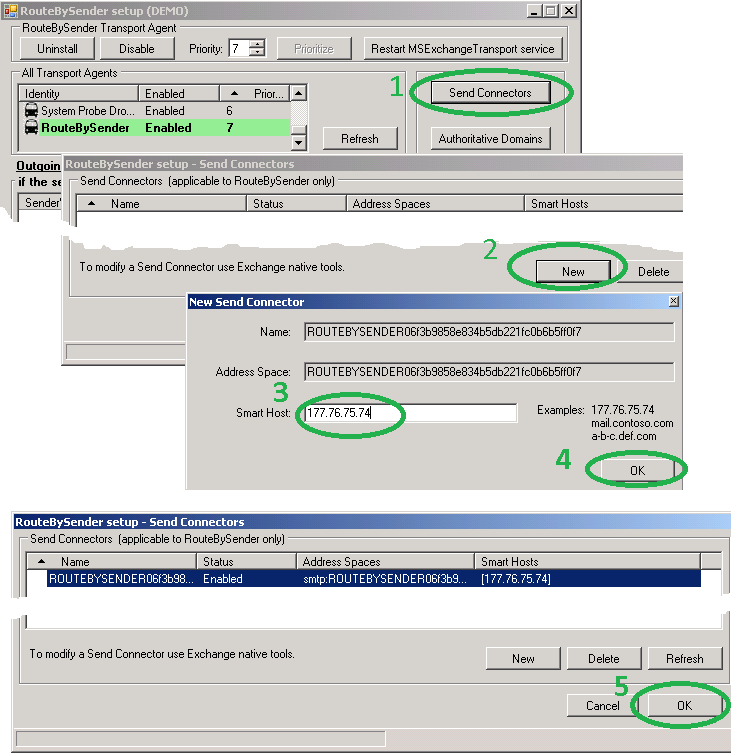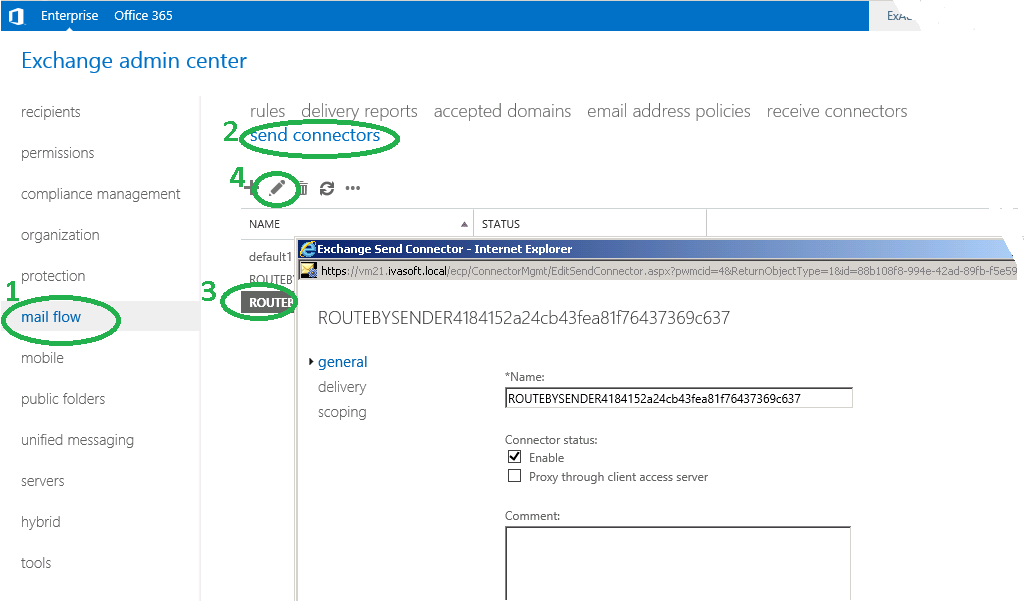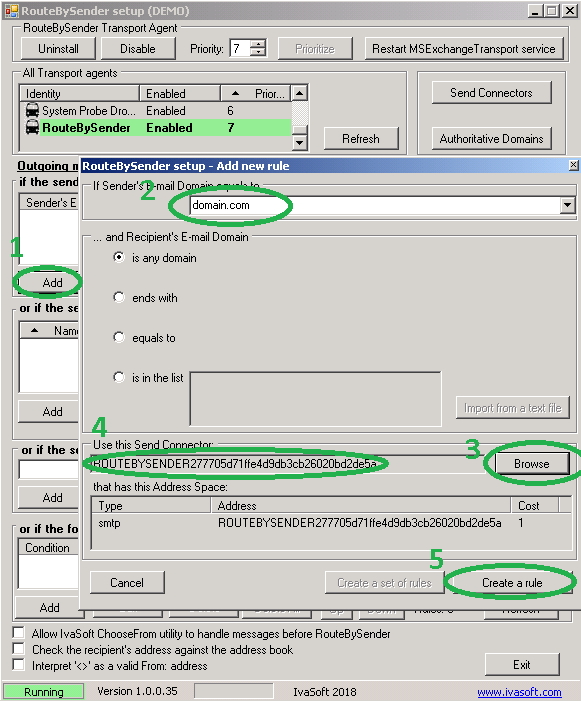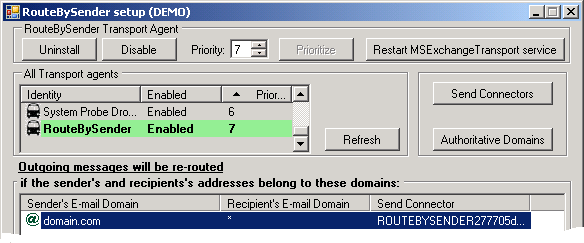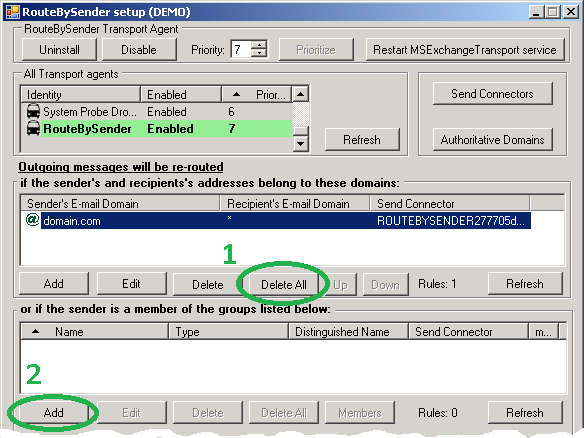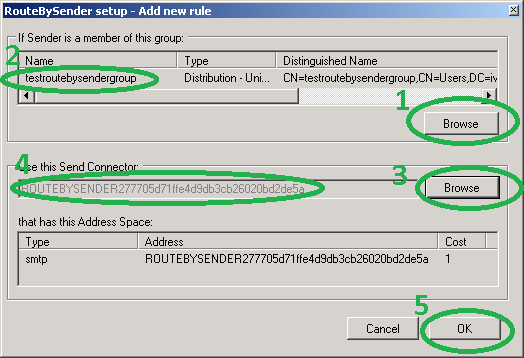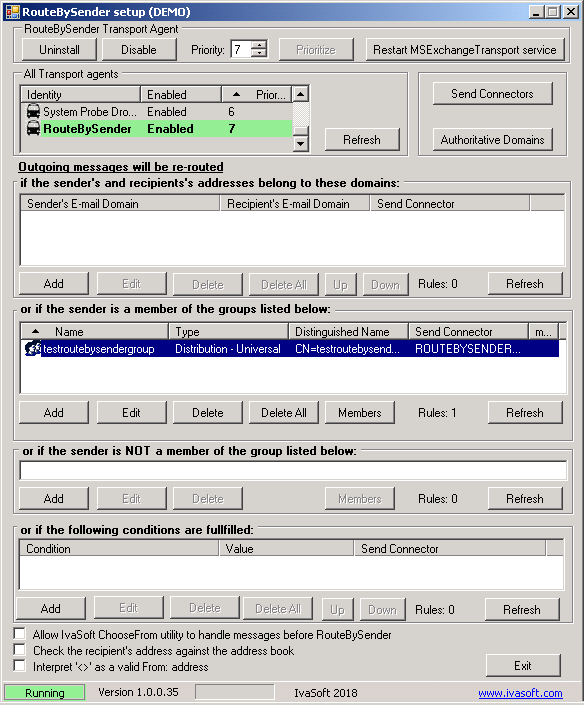Purpose
Exchange Server natively lacks the ability to configure sender-based routing via Send Connectors or Transport Rules. The RouteBySender application enables outgoing email routing based on:
- Sender membership: Route emails if the sender is (or is not) a member of a specified group.
- Domain combinations: Define rules using sender/recipient domain relationships.
- Message size: Apply routing based on email size thresholds.
- Subject line content: Filter emails using keywords in the subject line.
Typical scenario of usage
Assume your Exchange organization uses a single Send Connector named "Internet Connector" (configured with DNS for the * address space). All outbound emails use this connector by default. RouteBySender allows you to reroute emails from specific groups (e.g., members of a designated group) through a smart host instead of DNS.
This utility is ideal for:
- Organizations requiring secure email delivery via a dedicated smart host.
- Compliance with strict routing policies (e.g., COCO, Government Connect).
Application Type
Transport Agent for Exchange Server.
Current version: 1.0.0.38
Installation
On the Exchange Mailbox server:
- Create or select a user account with Local Administrators, Domain Admins, and Domain Users permissions.
- Log in locally with this account.
- Create the directory: C:\Program Files\IvaSoft\RouteBySender
- Download RouteBySender-Demo.zip to this directory.
- Right-click the ZIP file, select Properties, and click Unblock (if available).
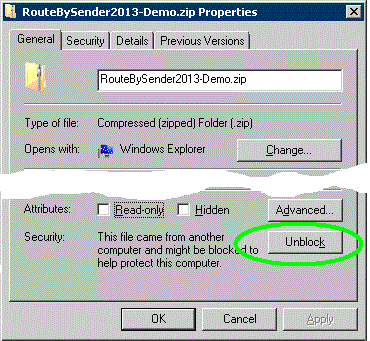
- Extract all files to the directory.
- Run RouteBySenderSetup.exe and click Install [1]. Make sure RouteBySender appears in the All Transport agents list [2]. Click Enable [3] and verify the status shows Running [4].
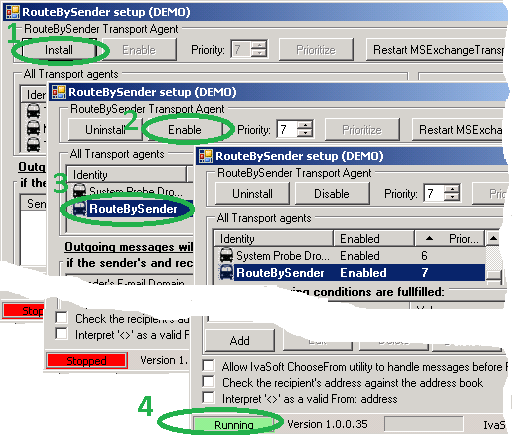
- Click Send Connectors [1] > New [2].
In the New Send Connector window:
- Enter the smart host’s IP or FQDN [3].
- Click OK [4] and confirm the connector appears in the list [5].
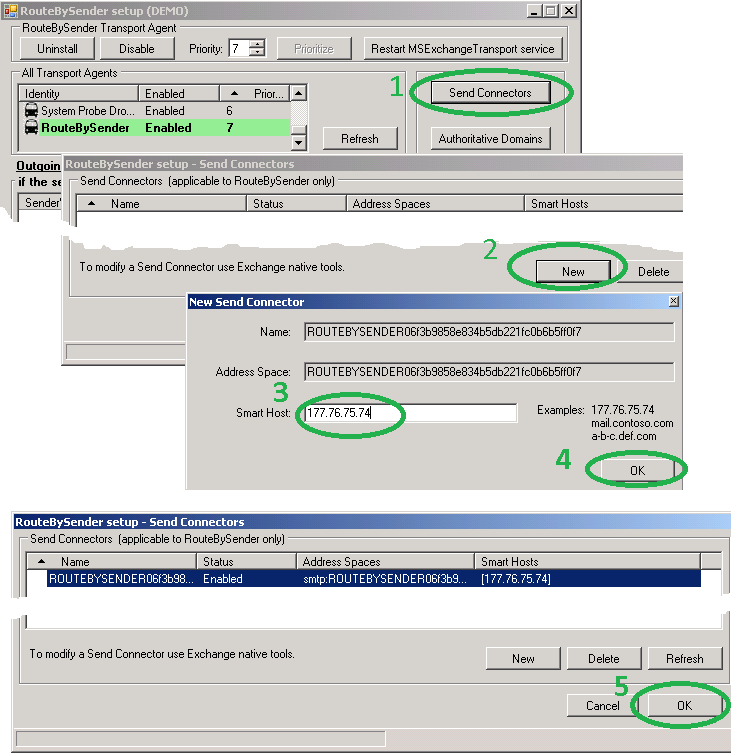
- Optional:
- Edit the connector in Exchange Admin Center (Mail Flow > Send Connectors) to adjust authentication or source servers.
Important: Do not modify the predefined address space (e.g. *.ROUTEBYSENDER{GUID}).
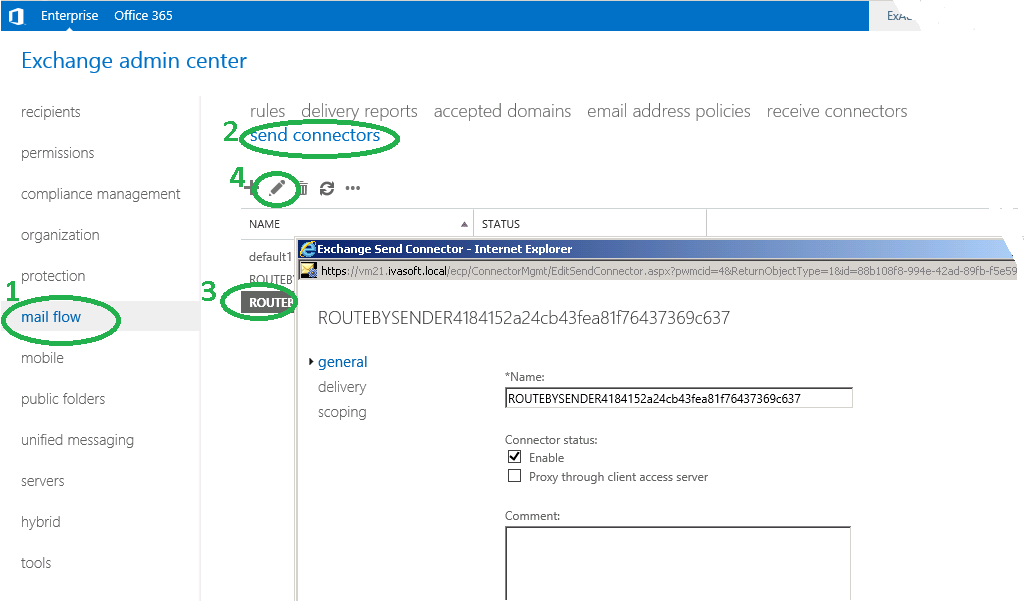
- Test the connector.
Testing
Let's assume that your default SMTP address is jdoe@domain.com.
-
Run RouteBySenderSetup.exe. Click "Add" button [1]. "RouteBySender setup - Add New rule" window will appear. Place domain.com to "If Sender's E-mail domain is:" field and select "is any domain" radio button [2]. Click Browse button [3]. "RouteBySender setup - Send Connectors" will appear. Select "ROUTEBYSENDER{GUID}" from the "Send Connectors" list. Click OK to close the window. Make sure that the first field in "Use this Send Connector" frame is populated with ROUTEBYSENDER{GUID} [4].
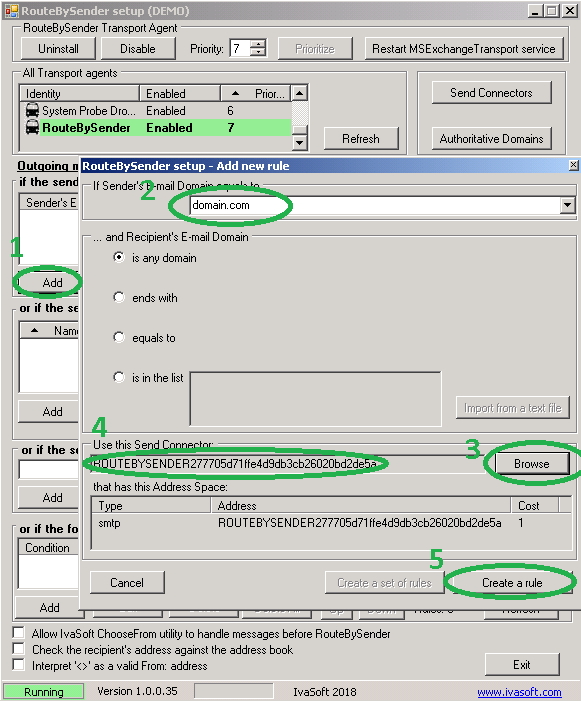
Click OK to save changes [5].
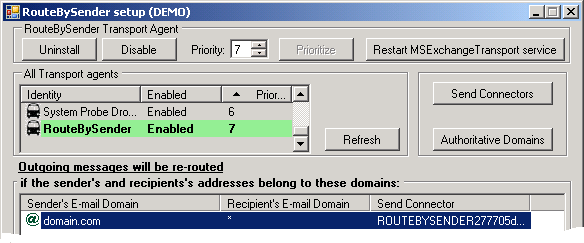
-
Open Outlook and create a new e-mail message to any external address. Send this message. Make sure that messages is routed to smart host associated with ROUTEBYSENDER{GUID} Sender connector.
- Run the Exchange Management Console and navigate to Recipient Configuration > Distribution Group. Create a new distribution group named testroutebysendergroup and add yourself into this group.
-
Run RouteBySenderSetup.exe and clear all items in the second frame by clicking "Delete All" button [1]. Click "Add" button in the third frame [2].
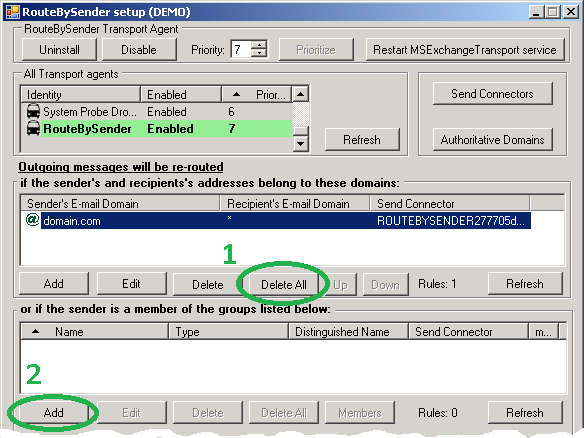
"RouteBySender setup - Add new rule" window will appear. Click Browse button in "If sender is a member of this group:" frame [1]. "RouteBySender setup - Add groups" will appear. Select testroutebysendergroup from the list. Make sure you are a member if this group by clicking Members button. Click OK to close the window. Make sure that the one-row table in the first frame is now populated with testroutebysendergroup data [2]. Now click Browse button in "Use this Send Connector:" frame [3]. "RouteBySender setup - Send Connectors" will appear. Select ROUTEBYSENDER{GUID} from the "Send Connectors" list. Click OK to close the window. Make sure that the topmost field in "Use this Send Connector" frame is populated with ROUTEBYSENDER{GUID} [4].
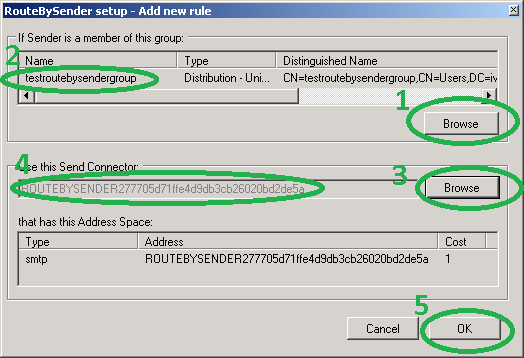
Click OK to save changes [5].
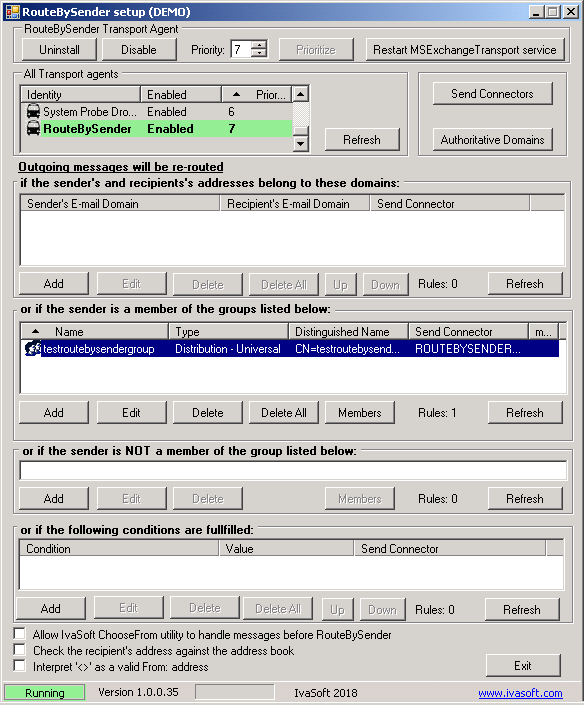
-
Send test emails from Outlook to external addresses and confirm delivery via the smart host.
Uninstallation
- Run RouteBySenderSetup.exe > Uninstall.
- Confirm the agent is removed from the Transport Agents list.
Demo Version Notes
- Adds [RouteBySender DEMO] to rerouted emails’ subject lines.
FAQ
Q: Transport service crashes with errors 1052/16023 after enabling the agent.
A: Grant Read permissions to the Network Service account on the RouteBySender installation directory.
Q: Are updates free?
A: Registered users receive free updates for one year post-purchase.
Prices
Licensing policy: the product is licensed on a per-Exchange server basis.
All transactions are securely processed by our external registration providers.
License type
Price per unit
Enterprise license (including the source code)
$7000.00
- A Site license covers a single organization in one location (building complex). You may use the program on an unlimited number of computers within this area.
- An Enterprise license covers all computers in a single organization worldwide. If your company has multiple branches or thousands of machines, the enterprise license covers them all.
- If you are using Outlook on Windows Terminal Services or Citrix, you should purchase 10 licenses per Citrix/TS server or a Site license.
Want to get some extra profits aside to your own business? Promote software on your website through an advanced affiliate network.
What does it mean exactly?
Get % commission for every referred sale on your website. Simply become a IvaSoft affiliate now!
How do I start off?
- Register as a IvaSoft affiliate in PayPro Global Affiliate System using this link
- Review IvaSoft affiliate campaign details (enrolled products and markets).
- Get approved by the IvaSoft (Affiliation agreement activation).
- Download all the product media found in your Affiliation Agreement together with the redirect link for potential customers.
- Place a display ad (banner) or a contextual promo on your website or blog.
- Get monthly payouts according to your affiliation agreement.
And you are good to go! PayPro Global takes care of the rest!
What are the benefits?
- Easy implementation of the system.
- Order processing, fraud management and customer support is handled for you.
- Monitor and analyse your referral sales in reports.
- Receive scheduled payouts by any suitable method.