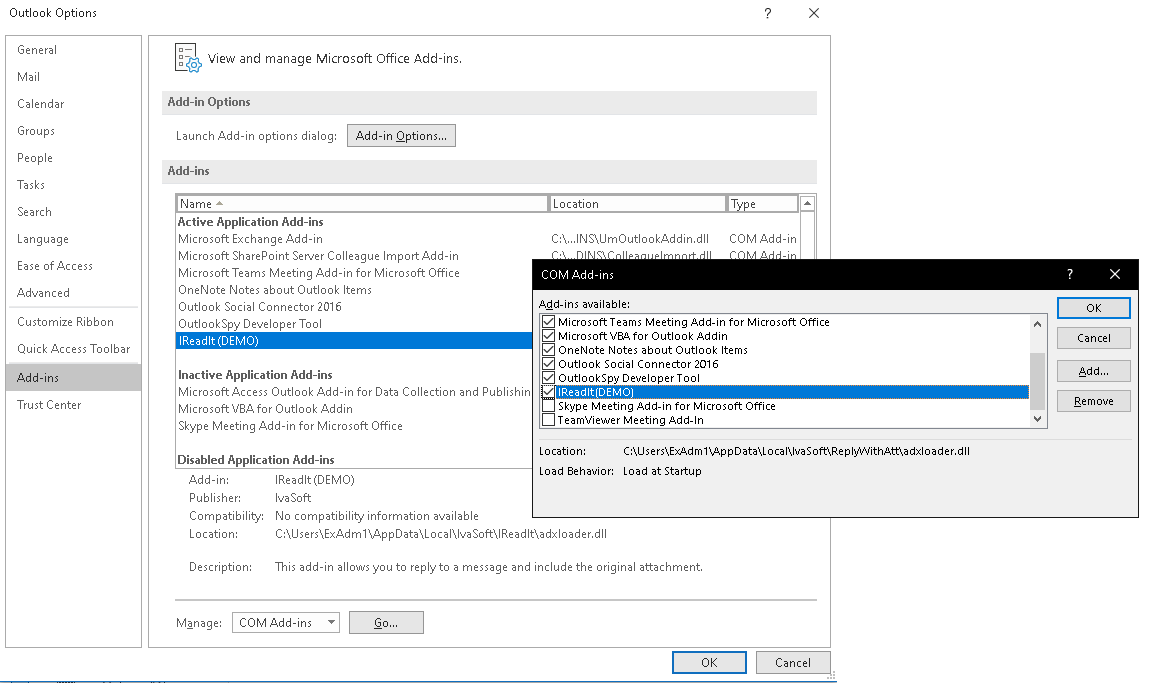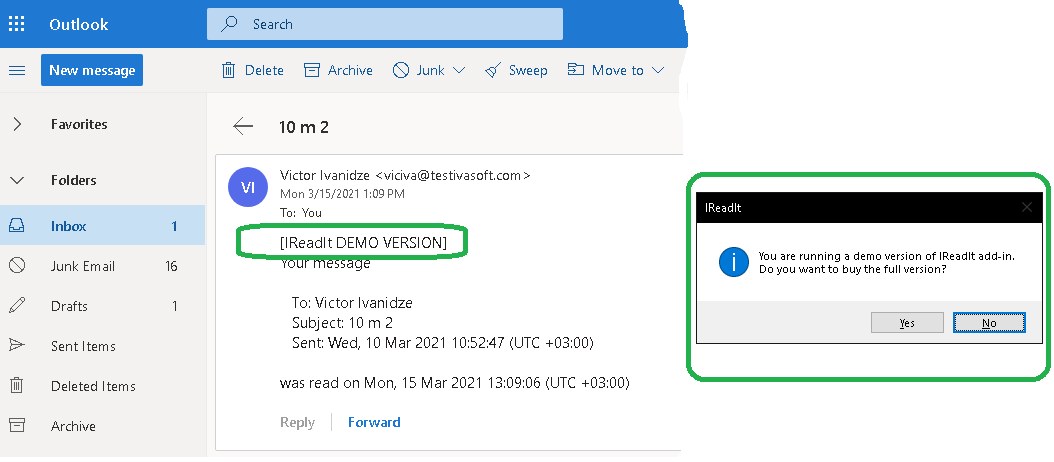Purpose
This Outlook add-in allows you to send a read receipt even the original message sender did not ask for that.
- Scenario 1.
I would like to send a read receipt, even when a read receipt is not requested by the sender.
- Scenario 2.
Send read receipt without the Sender Asking.
Sometimes, I need to tell the sender that I have received the email while I organize a response. In this case the sender has not asked for acknowledgement and I cannot create a general rule because only some of the emails need to be acknowledged. Is there some way it can be done?
Current version: 1.0.1
The add-in can work only with Outlook for Windows 2013/2016/2019(365).
Installation
- On a client workstation where Outlook is installed download IReadIt-Demo.zip archive file and extract all files to C:\Program Files\IvaSoft\IReadIt directory.
Exit Outlook in case it is running, run IReadItSetup(DEMO).exe and follow the instructions.
- Start Outlook and click File > Options > Add-ins. Select "COM add-ins" in the Manage: list box (at the bottom of the page) and click Go button.
Make sure that IReadIt is in the list and it is checked.
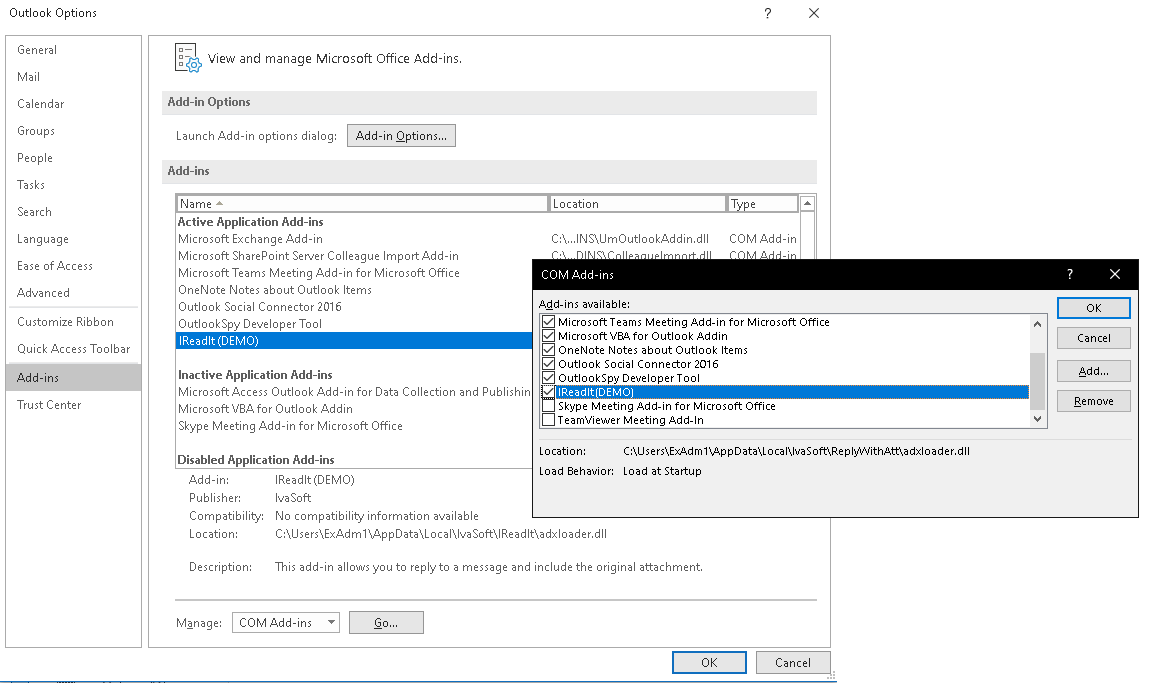
Testing
- Run Outlook, navigate Inbox and select any message. Make sure there exists the "SendRR" button on the ribbon.
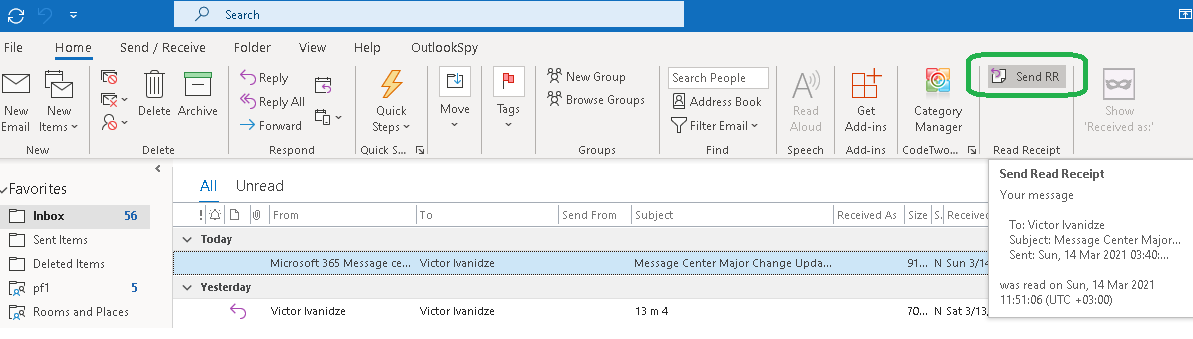
-
Click "SendRR" button. The read confirmation will be sent. Note the button caption is changed to "Resend" and the timestamp of the just sent read receipt is shown in the "Read Receipt" section of the ribbon.
To send/resend a read receipt you also can right-click a message and select appropriate button in the context menu.
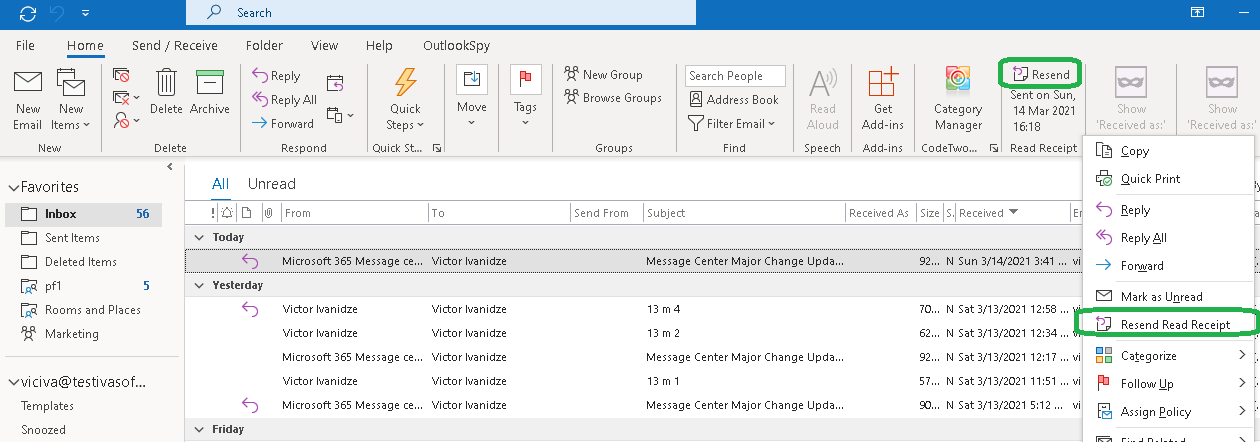
We have tested IReadIt with Outlook 2010/2013/2016/2019 on Microsoft Windows 7, Windows 8 and Windows 10.
It can run on Outlook 365 also.
Uninstallation
You can uninstall IReadIt using Add/Remove programs in the Control Panel.
About this demo version
IReadIt demo version adds "IReadIt DEMO VERSION" phrase to each read receipt it sends.
Also it periodically shows the prompt "You are running a demo version of IReadIt add-in. Do you want to buy the full version?"
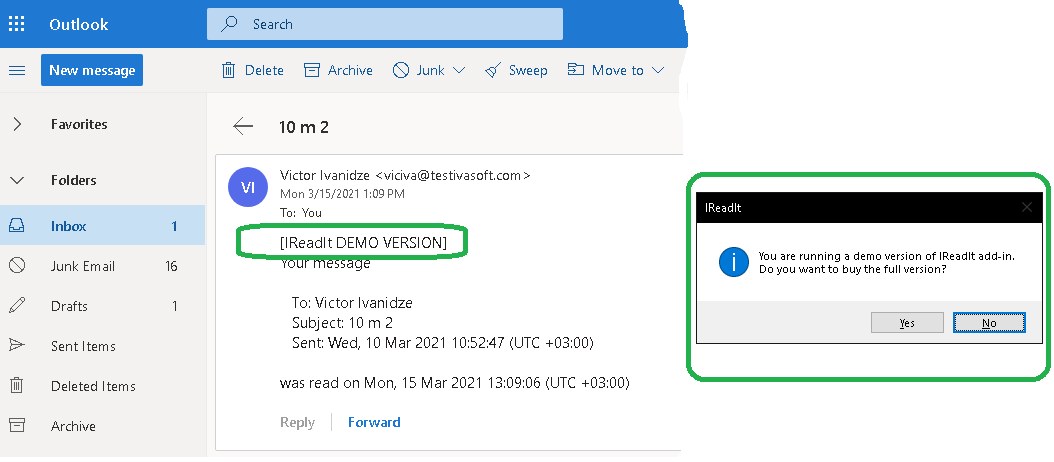
F.A.Q.
Q: Are updates free?
A: Registered users receive free updates for one year post-purchase.
Prices
Licensing policy: the product is licensed on a per-computer (sometimes called per-workstation) basis.
License type
Price per unit