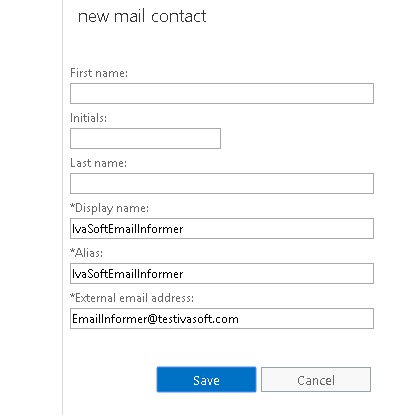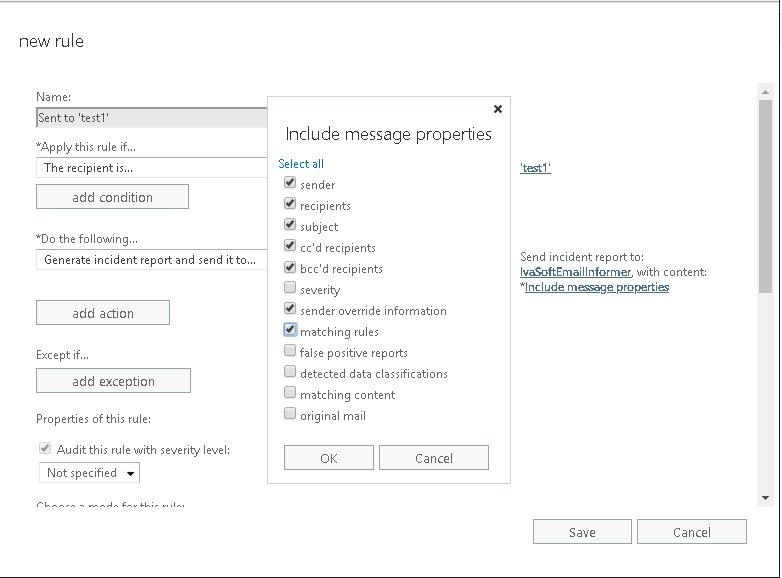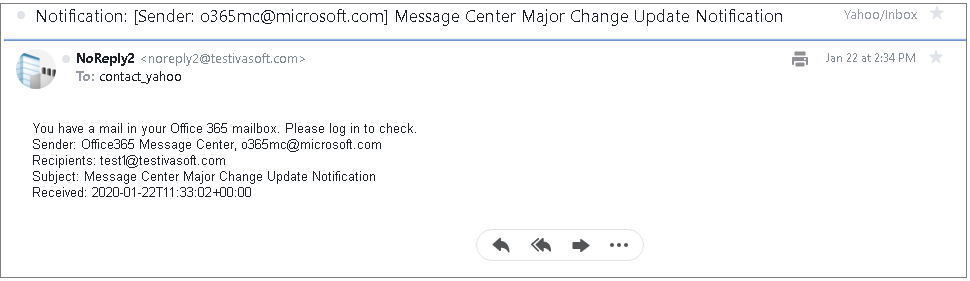Purpose
If you are running Office 365 or Exchange server on-site, you may want to send a notification to an external recipient informing them that they have received an e-mail in their internal mailbox.
Why would you want to? There could be a corporate policy that prevents forwarding of e-mails and you want to alert off-site staff that they need to check their work mailboxes.
EmailInformer cloud service provides this functionality.
The product is a cloud service based on Microsoft Power Automate (former Microsoft Flow).
Current version: 1.0.0.2
Installation
- Create a contact for EmailInformer service.
- Run Exchange admin center and navigate to "recipients" > "contacts".
- Click the plus sign icon to add a new mail contact named "IvaSoftEmailInformer". Populate the fields as shown below.
- Click "Save" button.
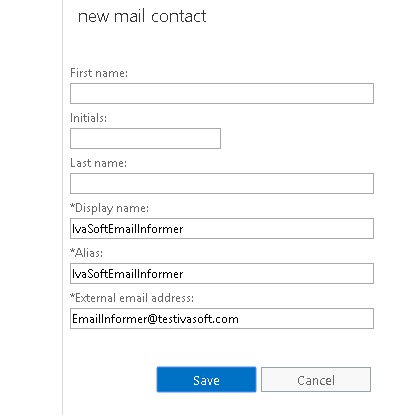
- Create a rule.
- Run Exchange admin center and navigate to "mail flow" > "rules".
- Click the plus sign icon to add a new rule and name it "EmailInformer". You can select any condition, but we recommend to set "The recipient is..." any mailbox (for example "test1") for the testing purposes.
- Click "More options" link. In *Do the following... list select "Generate incident report and send it to...".
- Click "*Select one..." link and select "IvaSoftEmailInformer" email contact in the list.
- Now click "*Include message properties" and mark the following checkboxes: "sender", "recipients", "subject", "cc'd recipients", "bcc'd recipients", "sender override information", "matching rules". Click OK button to close "include message properties" window.
- Now click "Save" button to save the rule.
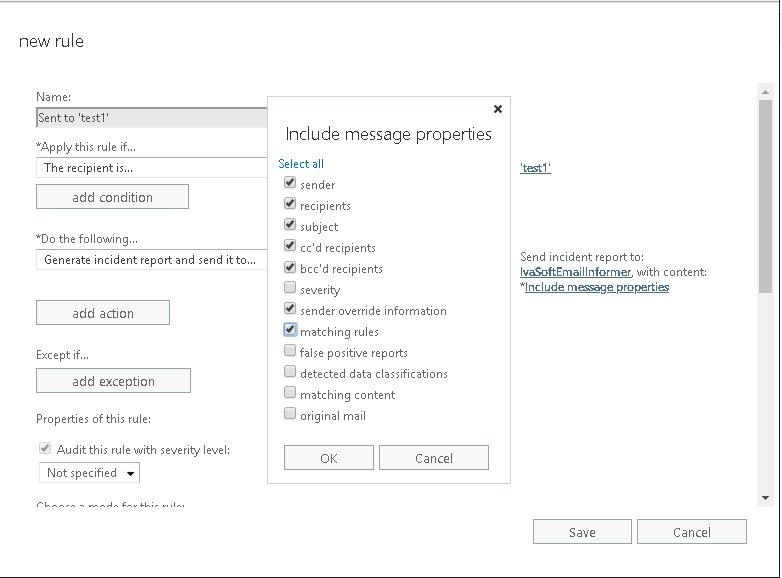
Testing
- Let us know the address for sending email notifications (i.e., jdoe@contoso.com).
- Send a test message to your test1 mailbox (assuming you have set it in the rule above).
- In a minute or two you will get a notification email delivered to jdoe@contoso.com.
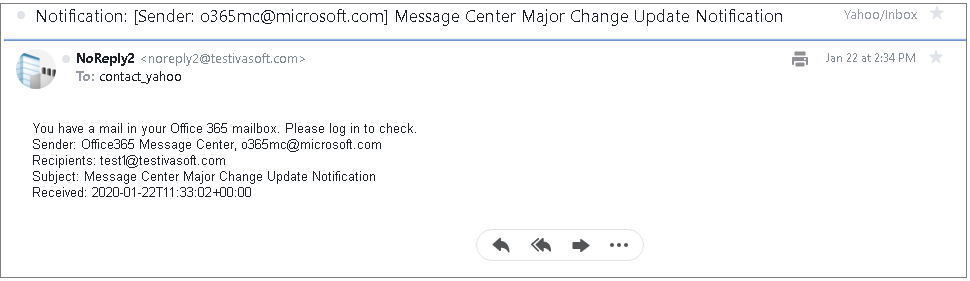
Prices
Licensing policy: the product is licensed on annual subscription basis. In other words, one license allows you to send notifications to one email address for one year.
|
Number of external addresses |
Individual price |
|
 |
|
| 1-10 |
USD 39 |
|

ORDER |
| 11-50 | USD 35 |
| From 51 | USD 31 |
|
All transactions are securely processed by our external registration providers. |
|
Customer Care Center |
During the subscription period we charge a USD 5 fee to change notification email address or to enable/disable notifications.
If you wish to buy EmailInformer flow template to modify it for your own Exchange online/Office 365 environment,
please send us a request using
"CONTACT US" button below.