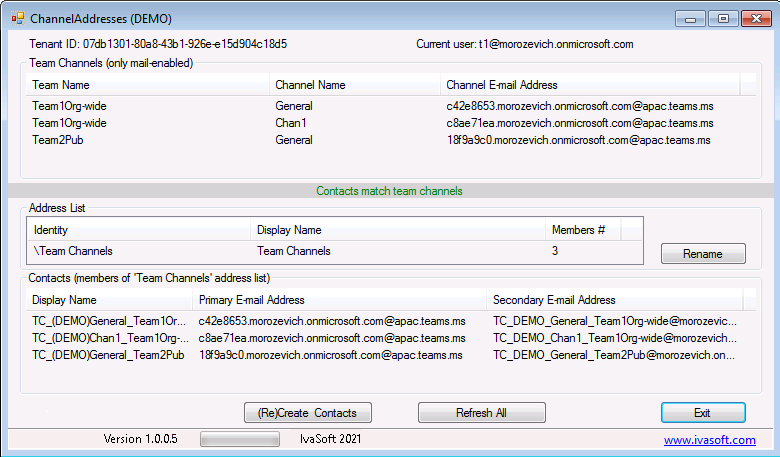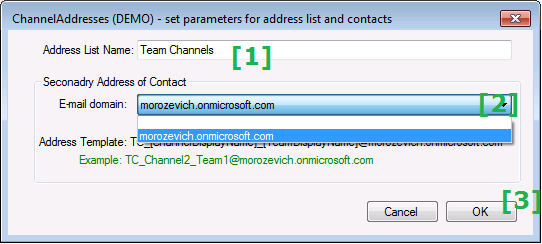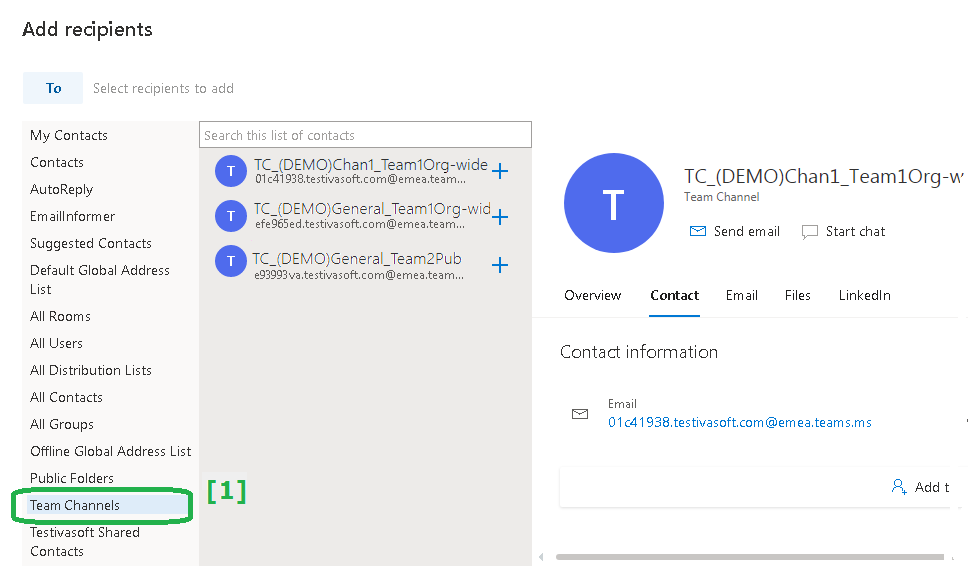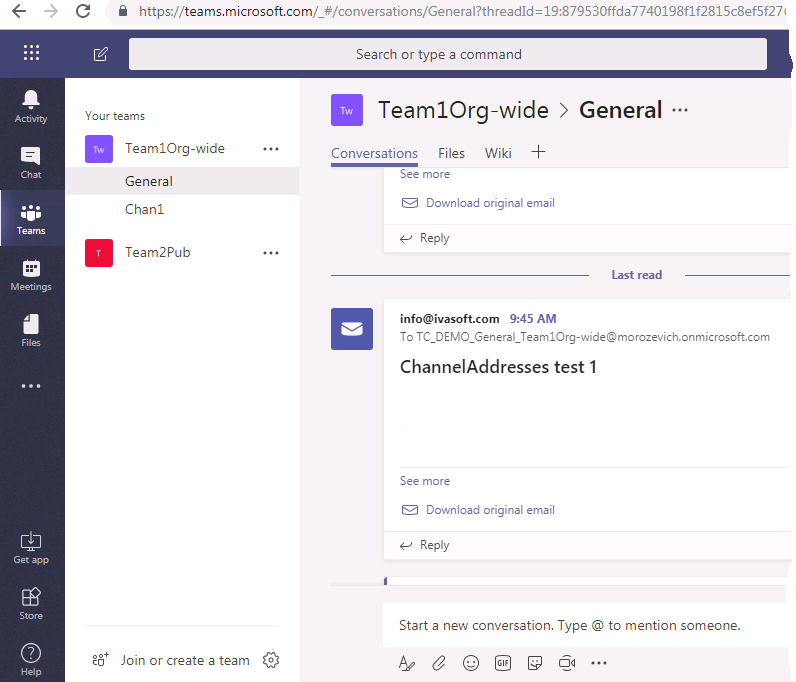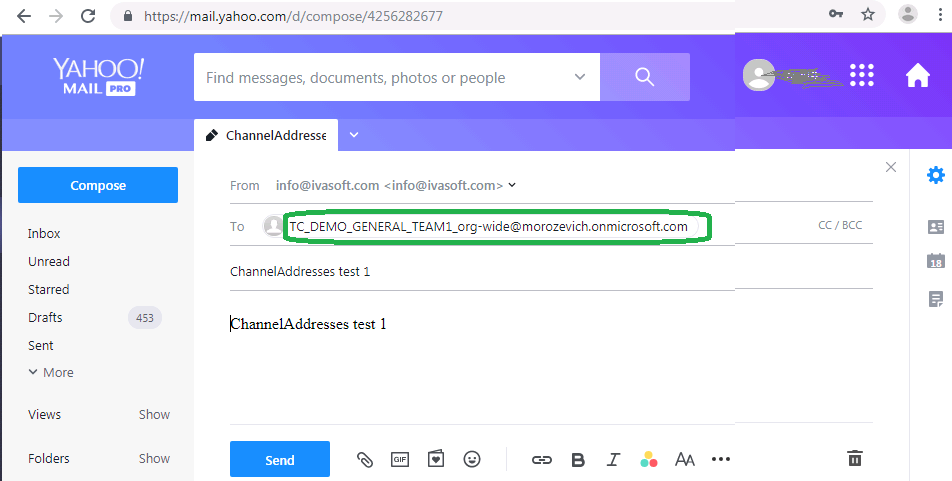As you know, MS Teams application generates e-mail address of a team channel using this format:
<{8_random_symbols}.{default_authoritative_domain}@{4_letters}.teams.ms>
Example: <efe965ed.contoso.com@emea.teams.ms>
These addresses do not belong to any domain associated with the Office 365 tenant.
You cannot edit them at all.
Another issue is the fact that users often want to have custom address list containing all channel addresses.
Current version: 1.0.6
Purpose
ChannelAddresses tool allows an Office 365 admin to create as many mail contacts as many mail-enabled channels exist in organization. Each mail contact has an external email address of team and additional custom branded email address (<TC_{ChannelName}_{TeamName}@{yourdomain}>).
Also ChannelAddresses can create a special address list that contains all these contacts. You can name the address list as you like.
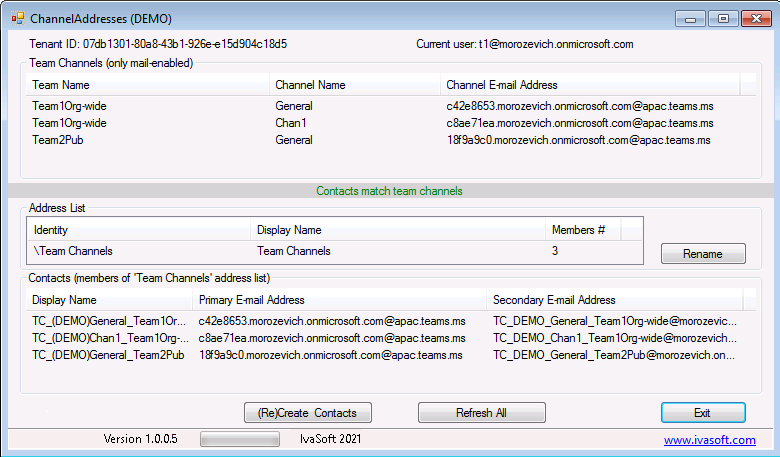
The product is a Windows application.
Installation
- Make sure that your Office 365 admin account is a member of any role group that has "Address lists" role assigned.
See here how to assign a role.
- Download ChannelAddresses(DEMO).zip. Extract all files and run ChannelAddresses(DEMO).exe. Follow the instructions.
Testing
- Run ChannelAddresses.exe and log in as Office 365 admin. Make sure that "Team Channels (only mail-enabled)" list is populated.
- Click "(Re)Create Contacts" button. A new window appears. Rename the address list [1] if you wish and select one of authoritative e-mail domains from the list [2]. Click OK button [3].
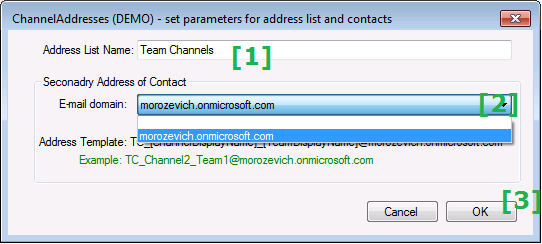
- Make sure that both "Address List" and "Contacts" lists are populated. Green text "Contacts match team channels" indicates that the process has been finished successfully.
- In your web browser open Office 365 OWA. Create a new message and click "To:" button to open the directory. Make sure the new address list exists [1]. Select any team channel to use it as a recipient and send a test message.
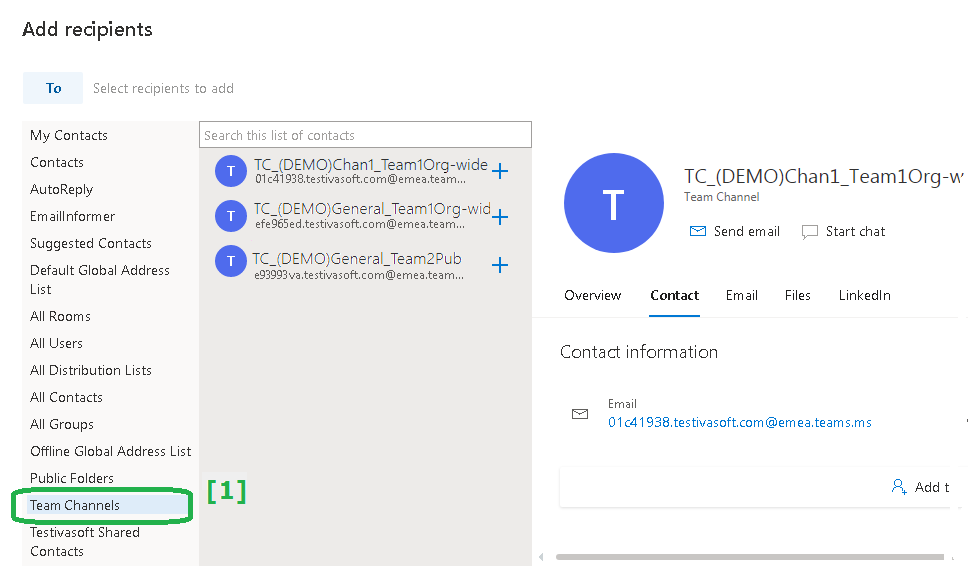
- Open MS Teams in your web browser (https://teams.microsoft.com). Make sure the message you've just sent is delivered.
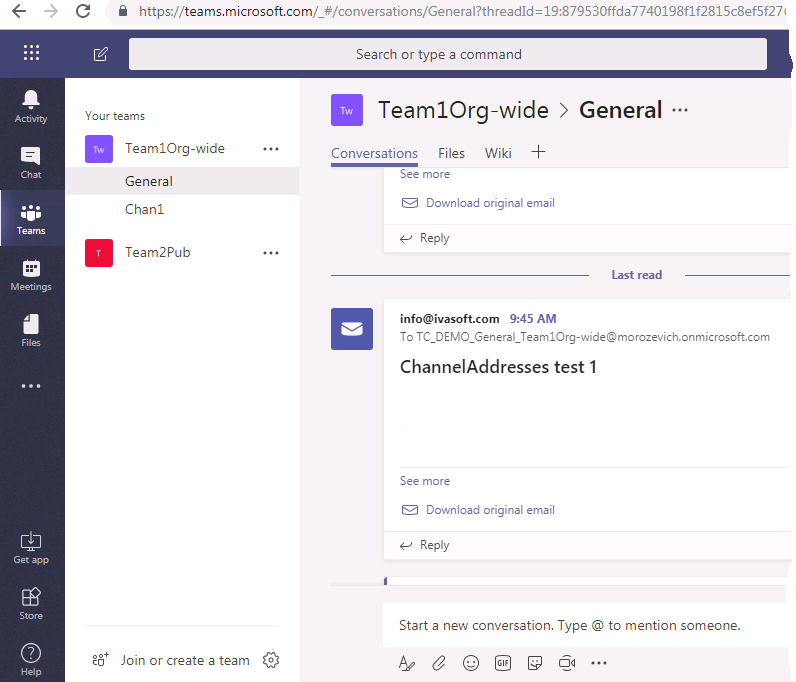
- (Optional) Run ChannelAddresses.exe and write down any Secondary E-mail Address of a team channel. Open any non-MS email client (Google Mail, Yahho Mail etc) and send a test message to this secondary address.
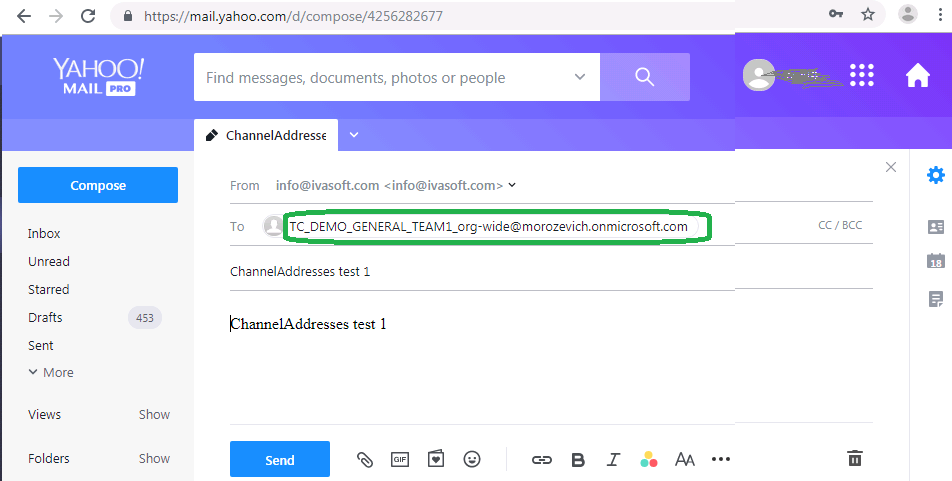
Open MS Teams and make sure the message you've just sent is delivered.
ABOUT THIS DEMO VERSION
The demo adds "DEMO" tag to the Display name of the contact and to its secondary email address:
TC_DEMO_General_Team1 <TC_DEMO_General_Team1@contoso.com>
Prices
Licensing policy: the product is licensed on a per-user basis.
| One license price |
|

|
$99 |

ORDER |
|
| All transactions are securely processed by our external registration providers. | | Customer Care Center |