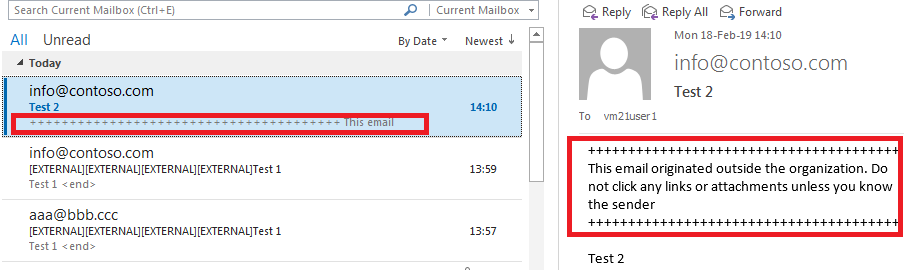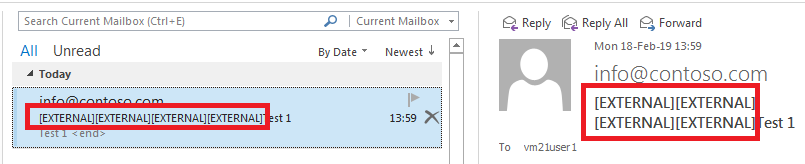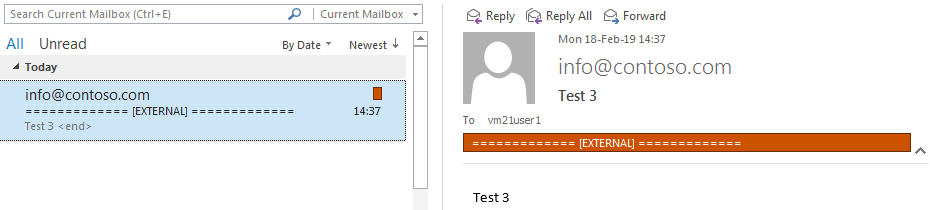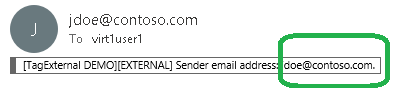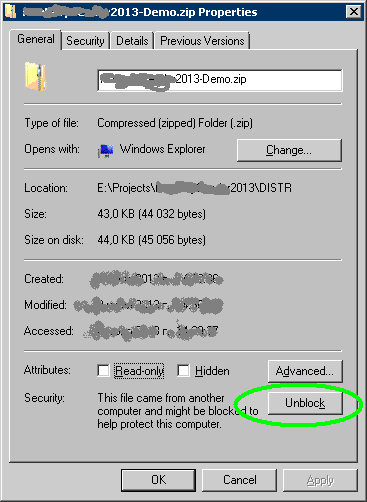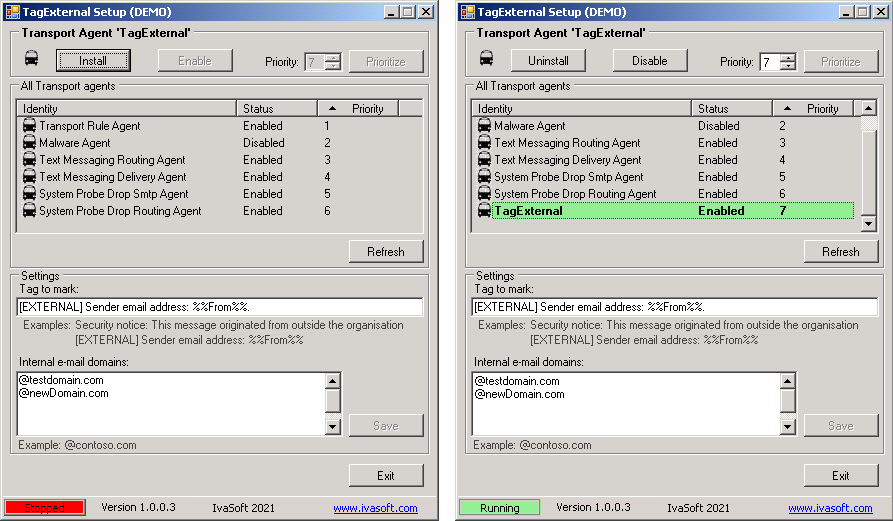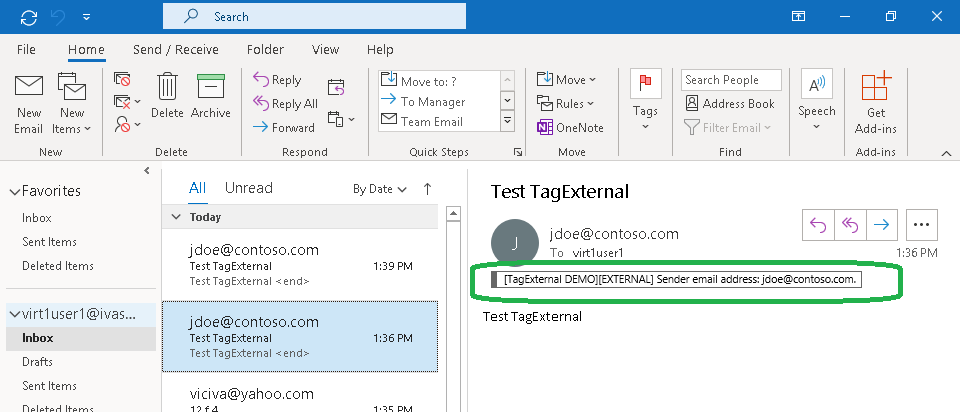Purpose
Exchange server allows you to mark external messages using a transport rule. The common way to do it is to prepend a Subject line or a message text with a warning string like
"[EXTERNAL] this email originated outside the organization".
This method has at least 2 disadvantages:
- The Outlook preview shows the warning message for each external email rather than the first line of the message like they are used to.
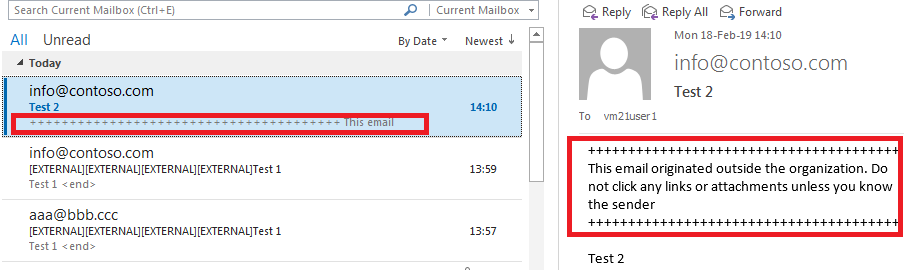
- A back and forth email conversation would have the warning prepended multiple times.
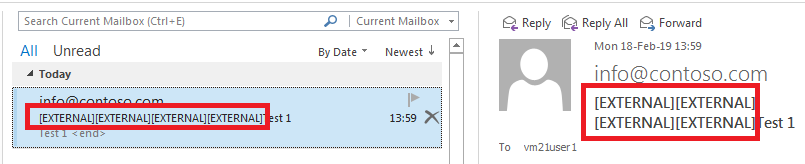
TagExternal does not change the subject line and body to mark a message but assigns a special category to a message. You can define this category (a text string) yourself.
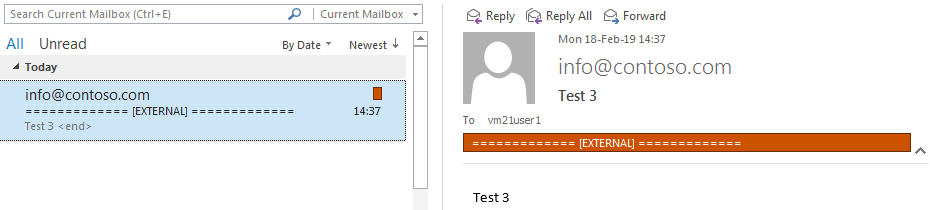
You can place the variable %%From%% to the warning string. It will be replaced by the envelope address of the sender:
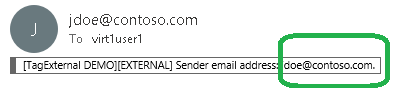
The application is a custom transport agent.
Current version: 1.0.0.3
Installation
On your Exchange computer that plays Mailbox server role:
- Select (or create) a user account that is a member of the local Administrators and Domain Users security group.
- Log on as that user.
- Create C:\Program Files\IvaSoft\TagExternal\ directory and download there TagExternal-Demo.zip archive file.
- Right-click TagExternal-Demo.zip and select 'Properties'. If there is 'Unblock' button, hit it.
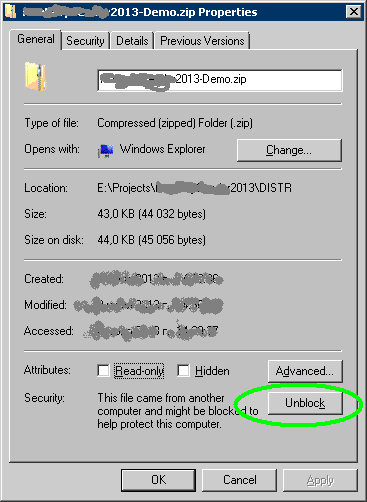
- Extract all files from the zip archive to C:\Program Files\IvaSoft\TagExternal directory.
- Run TagExternalSetup.exe as administrator. Make sure that 'External e-mail domains:' and "Tag to mark:" fields are populated.
- Click Install button. Make sure that TagExternal is appeared in the list of Transport agents. Click Enable button. Make sure that "Running" mark is in the status line.
- Click Exit button to close the program.
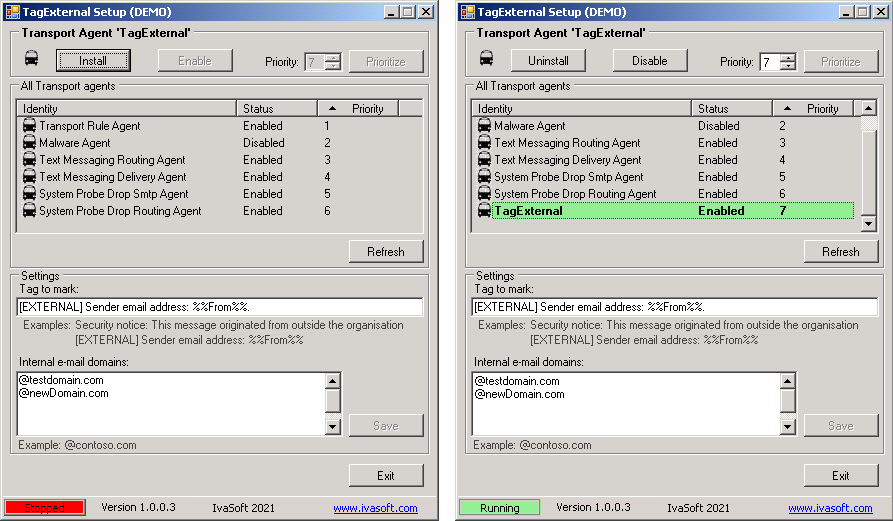
- On Exchange server run Exchange Management shell and execute the following commandlet:
set-transportconfig -clearcategories $false
Testing
Send a test message from any external address to your internal address. Open Outlook and check if the message is marked as external.
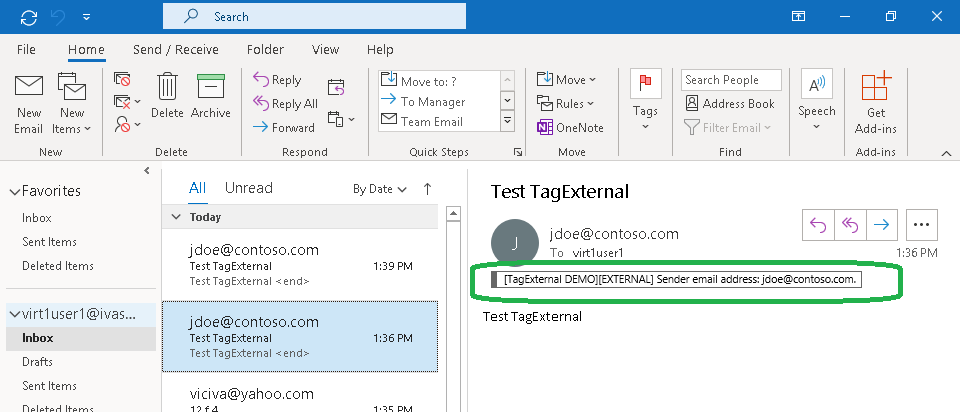
We have tested it on Exchange 2013 CU23, Exchange 2016 CU13 and Exchange 2019 CU13.
Uninstallation
Run TagExternalSetup.exe. Click Uninstall button. Make sure that TagExternal is not in the list of Transport agents. Click Exit button to close the program.
About this demo version.
TagExternal demo version adds "[TagExternal DEMO]" to the tag you defined to mark external messages.
F.A.Q.
Q. Is there a way to change the color of the category?
A. Yes, just create your own colored category as described here. If you wish to use a company-wide category, try to use this freeware tool: CatMan.
Q. I am having trouble getting the program to work. When I enable the transport agent, I get 1052 and 16023 errors in Event Viewer and the Transport service will not stay running.
A. Make sure that you have placed the software files to C:\Program Files\IvaSoft\TagExternal folder. Also note that Exchange server uses the Network Service account for the Transport Service credentials and it seems this account didn't get security permissions to TagExternal folder. Try to add Network Service account read permissions to that folder.
Prices
Licensing policy: the product is licensed on a per-Exchange server basis.
| One license price |
|

|
$ 199 |

ORDER |
|
| All transactions are securely processed by our external registration providers. | | Customer Care Center |