Updated: 26-February-2018 |
See also: |
|
Purpose
In Exchange 2010 you can use the EAC or Shell to restrict the number of recipients per message for a mailbox.
There is no way to limit the number of external recipients a certain group of people can send to.
RestrictExtRecips application solves this problem.
You can create the following rule: if john.doe@yourcompany.com is a member of a group RestrictExternal, he cannot set more than 5 external recipients in his message. If he places 6 or more external addresses his message will not be delivered and he will get a non-delivery report message: "Too many external recipients".
The application is a custom transport agent.
Current version: 1.0.0.1
Installation
On your Exchange 2010 Hub Transport server computer:
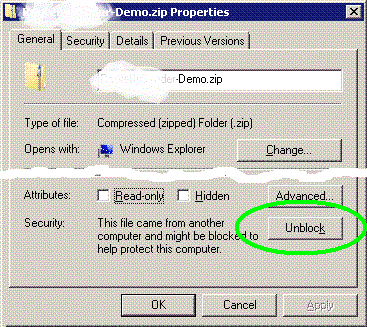
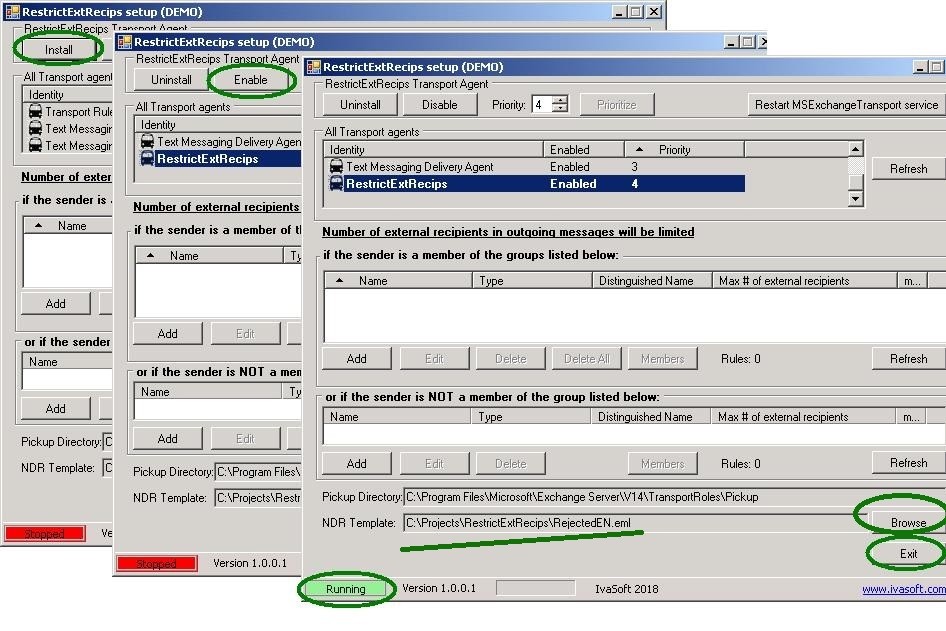
Testing
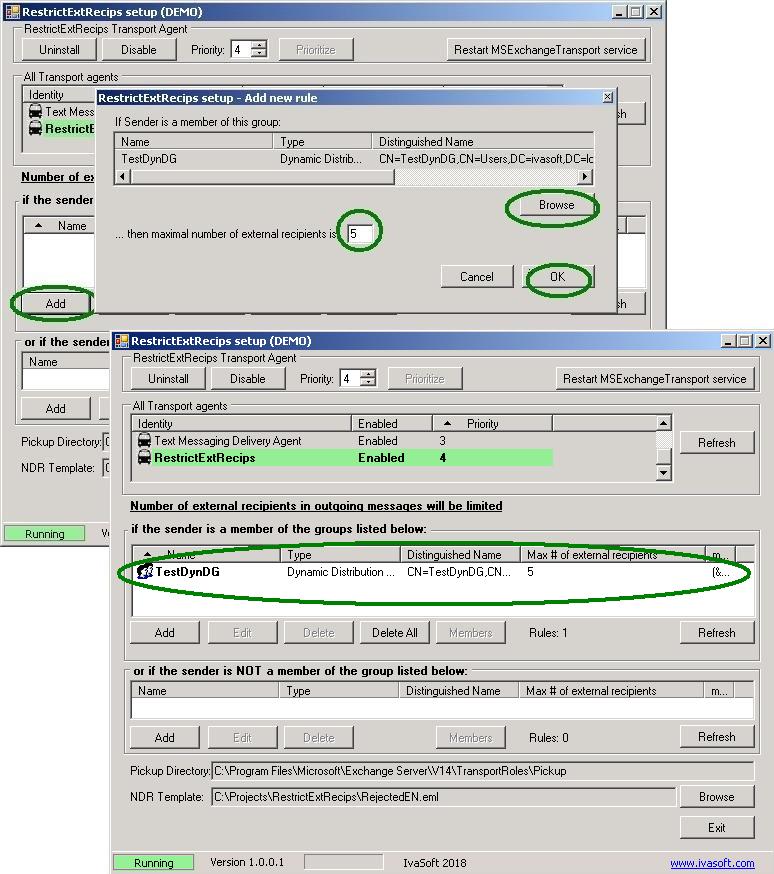
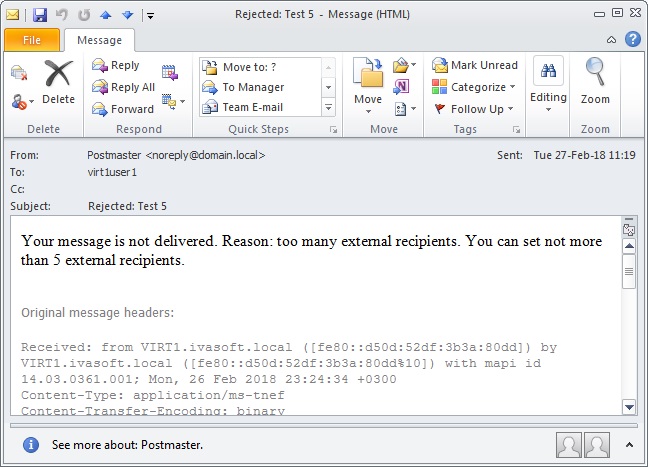
Uninstallation
Run RestrictExtRecipsSetup.exe. Click Uninstall button. Make sure that RestrictExtRecips is not in the list of Transport agents. Click Exit button to close the program.
About this demo version.
RestrictExtRecips demo version places "[RestrictExtRecips DEMO]" to the Subject line of each non-delivery report message it generates.
F.A.Q.
Q. I am having trouble getting the program to work. When I enable the transport agent, I get 1052 and 16023 errors in Event Viewer and the Transport service will not stay running.
A. Make sure that you have placed the software files to C:\Program Files\IvaSoft\RestrictExtRecips folder. Also note that Exchange server uses the Network Service account for the Transport Service credentials and it seems this account didn't get security permissions to RestrictExtRecips folder. Try to add Network Service account read permissions to that folder.