As you know, Office 365 Group members who have been granted send-as or send-on-behalf-of permissions, can send email as or on-behalf-of the group. Unfortunately, when a user sends an email as the group, the sent email is placed to his personal Sent Items folder and other group members do not know the fact that a message from the group has been sent.
BCCtoGroup add-in solves this problem. Every e-mail sent as or on behalf of Office 365 group will be automatically BCCed to that group and become visible for all members.
| Current version: 1.0.3 | Review these articles: |
|
Installation
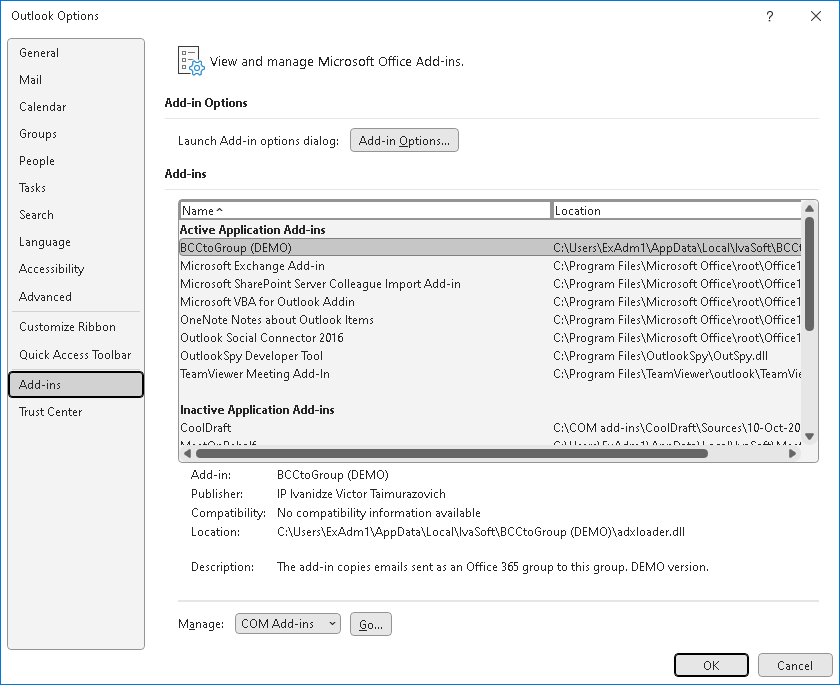
Testing
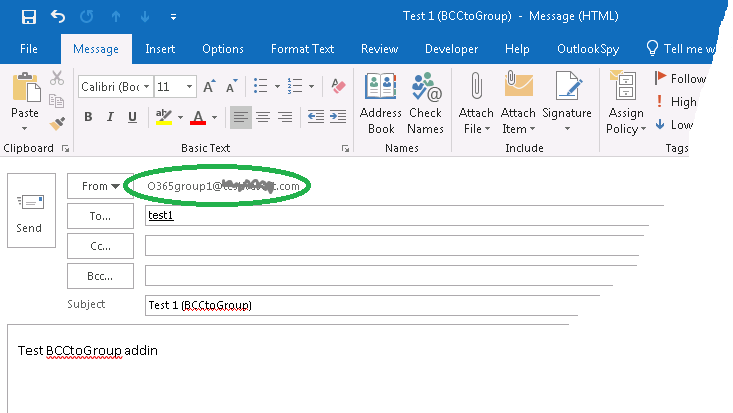
Send this message.
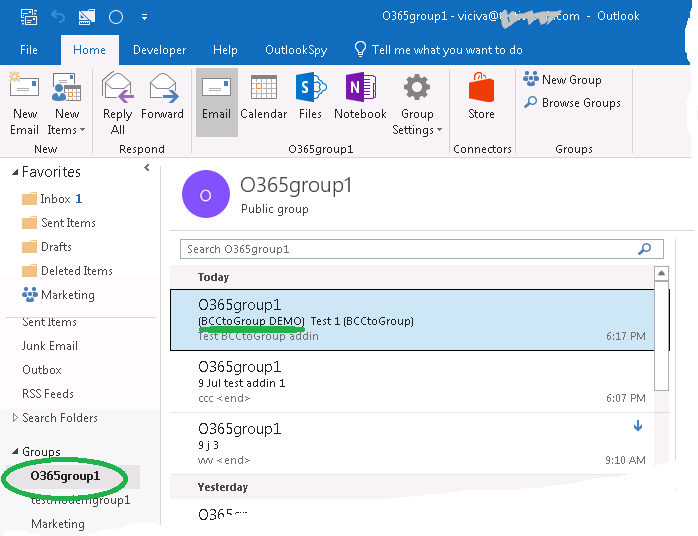
BCCtoGroup has been tested with Outlook 2016/2019/2021 32-bit and 64-bit.
About this demo version
This demo version adds a tag [BCCtoGroup DEMO] to the Subject line of each message processed.
The full product version has no limitations.
F.A.Q.
Q. I am about to purchase this product but I wondering regarding updates/patches. What are the policies regarding updates? Do you provide them freely or as a purchase?
A. As a registered user, you will get free updates for one year from the date of purchase.
Once the new version is ready, this information will be e-mailed to all registered users. We will send updates via e-mail to those who request them.
Q.
I have already ordered your software and want to view data relating to my order.
A.
Just visit our Customer Care Center.
Prices
Licensing policy: the product is licensed on a per-computer (sometimes called per-workstation) basis.
If you are running Outlook on Windows Terminal Services or Citrix, you should purchase 10 licenses for each Citrix/TS server.